Using a proxy server on your smartphone gives you the chance to bypass site blocks and hide your real IP. Here's a clear guide for setting up a proxy on Android through WiFi and mobile networks, plus an overview of apps and tips for choosing a proxy.
Why you need a proxy on Android

A proxy acts as a middleman between your phone and websites. All traffic goes through an intermediate server that swaps your IP for its own. This approach solves several practical problems.
What a proxy does:
- Opens sites and apps that aren't available in your country
- Protects personal data when using public WiFi
- Bypasses blocks in corporate and school networks
- Lets you test sites from different geographic locations
- Reduces data usage through compression on certain servers
Public free proxies work unreliably and slowly. Worse yet, they can steal your data. Residential proxies, like those from GonzoProxy, use IPs from home users. Facebook, Google, and TikTok see these connections as regular traffic. The result is 90% fewer blocks. Server IPs get caught by anti-fraud systems right away, while residential ones pass all checks.
Contents
- Why you need proxies for Reddit
- Why Reddit might be blocked
- What restrictions does Reddit have
- Who needs proxies and how they help
- What you can do with proxies for Reddit
- How to choose the right type of proxy for Reddit
- Proxy vs VPN for Reddit
- How to set up and use proxies for Reddit
- Top proxy providers for Reddit in 2025
- Common problems and solutions
- Practical use case scenarios
- FAQ
- Conclusion
- Why LinkedIn requires using proxies
- How proxies help in working with LinkedIn tools
- Types of proxies for LinkedIn and selection criteria
- 10 best proxy providers for LinkedIn
- Setting up and using proxies
- Tips for safe LinkedIn outreach scaling
- Conclusion: how to build a stable system for working with LinkedIn through proxies
- How Amazon detects and blocks proxies
- Benefits of using proxies for Amazon
- Which proxy types work best for Amazon
- Best residential proxy providers for Amazon (2025)
- Key features of a good Amazon proxy provider
- How to set up a proxy for Amazon
- Common problems when working with proxies on Amazon
- How to use Amazon proxies for different tasks
- Best practices for safe Amazon proxy usage
- FAQ
- Conclusion – choose stability, not quantity
- Step 1 — Download and Install VMLogin
- Step 2 — Create a New Browser Profile
- Step 3 — Get Your Gonzo Proxy Credentials
- Step 4 — Configure Proxy Settings in VMLogin
- Step 5 — Verify Proxy Connection
- Step 6 — Launch Your Browser Profile
- Step 7 — Optional: Set Up Multiple Profiles / Rotating Sessions
- Step 8 — Troubleshooting Common Issues
- Step 9 — Start Automating with Gonzo Proxy + VMLogin
- What is an anonymizer in simple terms
- How anonymizers differ from proxies and VPNs
- How an anonymizer works
- Types of anonymizers and anonymity levels
- How to format proxies for working with anonymizers
- How to use an anonymizer to access blocked sites
- Advantages and risks of using anonymizers
- How to choose an anonymizer or proxy for your tasks
- FAQ
- Conclusion
- Why Trello is unavailable in Russia
- What is a proxy and how does it help with Trello?
- How to download and install Trello with a proxy
- How to register and log into Trello through a proxy
- Paying for Trello subscription through a proxy
- How to work in Trello through a proxy without interruptions
- Which proxies work best for Trello
- Top 5 mistakes and how to avoid them
- FAQ
- Conclusion
- How to sell quickly and effectively on Avito
- What is mass posting on Avito and why you need it
- Manual and automated mass posting
- Multi-accounting: how to manage multiple accounts on Avito
- Step-by-step launch plan
- How not to get banned with mass posting and multi-accounting
- Mass posting vs alternative sales methods
- FAQ
- Conclusion
- What Is a Proxy for Discord?
- Why You Should Use Proxies on Discord
- How to Use a Proxy on Discord
- Testing and Monitoring Proxy Performance
- Scenarios Where Discord Proxies Help
- Best Practices and Safety Tips
- Why Choose Residential Proxies for Discor
- Common Problems and Troubleshooting
- FAQ
- Final Thoughts — Keep Your Discord Setup Secure and Efficient
- Why TikTok gets blocked and doesn't always work with VPN
- How proxies and VPN differ for TikTok
- When it's better to choose VPN for TikTok
- When it's better to choose proxy for TikTok
- How to set up proxy for TikTok (short instruction)
- Risks and precautions when working with TikTok through VPN and proxies
- FAQ
- Conclusion
- What does transparent proxy mean
- How transparent proxy works in a real network
- Spheres of application for "invisible" proxy
- Advantages and disadvantages of transparent proxy
- Setting up transparent proxy: step by step
- Are transparent proxies secure
- Popular solutions for transparent proxy setup
- Checklist for working with transparent proxies
- FAQ
- Conclusion
- Why proxies are a must for Dolphin Anty
- Types of proxies you can connect to Dolphin
- Rotating vs Static
- Step-by-Step: How to Add a Proxy in Dolphin Anty
- Common proxy connection errors and fixes
- How to choose reliable proxies for Dolphin Anty
- Tips for optimizing costs
- Practical cases of using Dolphin Anty with proxies
- FAQ
- Final thoughts
- Types of proxies used for parsing
- How to choose proxies for parsing
- Setting up and rotating proxies for parsing
- Technical tricks for bypassing blocks
- Practice: building a proxy pool for parsing
- Metrics and monitoring parsing quality
- Best practices and ready solutions
- FAQ
- Summary: Which proxy to choose for parsing
- How proxies work in traffic arbitrage
- Types of proxies for arbitrage and their features
- What problems do proxies solve in arbitrage
- Top proxy providers for arbitrage in 2025
- Comparison table of proxy providers
- How to pick the right proxies for arbitrage
- How to set up proxies for arbitrage
- Safe proxy usage tips
- FAQ
- Conclusion
- What are residential proxies needed for?
- How do residential proxies work?
- How do residential proxies differ from others?
- Connecting residential proxies from GonzoProxy
- Examples of using GonzoProxy residential proxies in Python
- Pros and cons of residential proxies
- How to check residential proxies
- Common usage errors
- FAQ
- Conclusion
- Why does Facebook often block accounts and cards?
- Why use a virtual card for Facebook Ads?
- Multicards.io — a trusted virtual card service for Meta Ads
- Should you buy or create Facebook ad accounts?
- Why proxies are essential
- What kind of proxies are best for Facebook Ads?
- GonzoProxy — premium residential proxies for Facebook Ads
- How to safely link a virtual card to Facebook Ads
- Final recommendations
- What’s a DePIN farm and why should you care?
- So, what exactly is DePIN?
- Other DePIN projects already killing it
- What do you need to start your DePIN farm?
- How to create profiles and set up the antidetect browser
- How to choose and set up a proxy?
- What about Twitter/X accounts?
- How to get email accounts?
- Before you launch — one last tip!
- How to properly chain your accounts?
- How modern fraud detection systems track violators
- Google Ads: anti-fraud specifics in 2025
- How to tell your proxies aren't working?
- Why most proxies no longer work with ad platforms
- How to select and verify proxies for ad platforms
- Strategy for stable operation with ad platforms
- Conclusion: don't skimp on infrastructure
On Android there are three ways to connect a proxy server. The choice depends on your network type and goals.
- Built-in WiFi settings.
Setting up through a specific WiFi network is the easiest route. Works for almost all purposes, no need to install extra apps.
- Mobile internet settings.
APN settings for 3G/4G/5G internet. Bluetooth tethering is rarely used but also supports proxy.
- Special apps.
VPN clients with proxy functionality. Browsers with their own settings. Proxy managers from Google Play.
System settings work for all apps on the selected WiFi. To apply proxy only to specific programs, you'll need third-party apps.
Setting up a proxy through WiFi is the simplest way, no extra programs needed. Instructions work for Samsung, Xiaomi, Google Pixel, OnePlus, OPPO, TECNO, and Infinix.
Step 1. Go to WiFi settings. Open "Settings" on the home screen. Find the "Network & Internet" section (might be called "Connections"). Select the active WiFi network your phone is connected to.
Step 2. Open network parameters. Tap and hold the network name for 2-3 seconds. Or touch the gear icon next to the name. In the menu, select "Modify network."
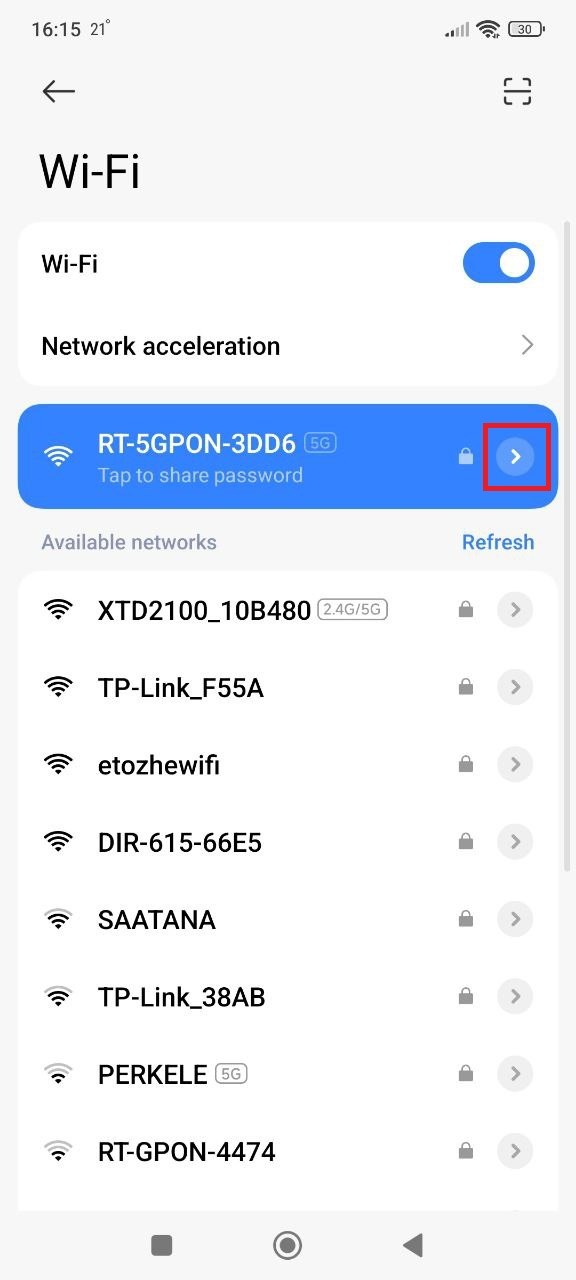
Step 3. Find advanced options. Scroll down to "Advanced options." Tap to see hidden options.
Step 4. Enable manual setup. In the "Proxy" section, change "None" to "Manual." Fields for entering data will appear.

Step 5. Enter server data. Fill in the fields. Hostname is specified as the proxy IP address. Port is entered as a numeric value (usually 1000-65535).
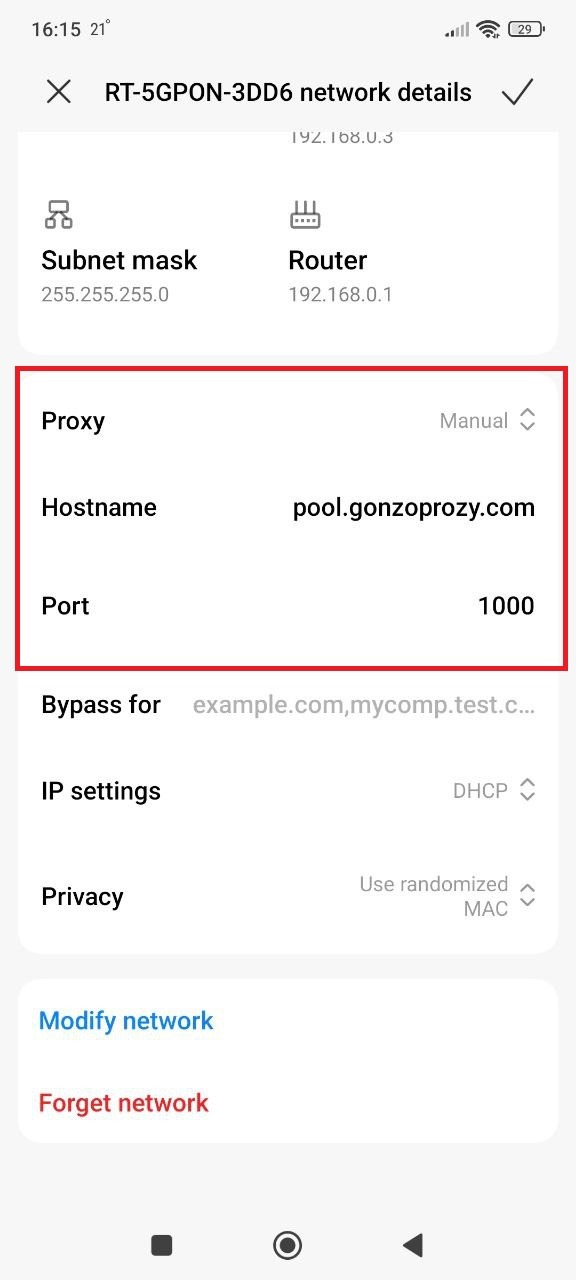
Step 6. Connection. Go to the browser, it'll ask for login and password, enter the credentials.
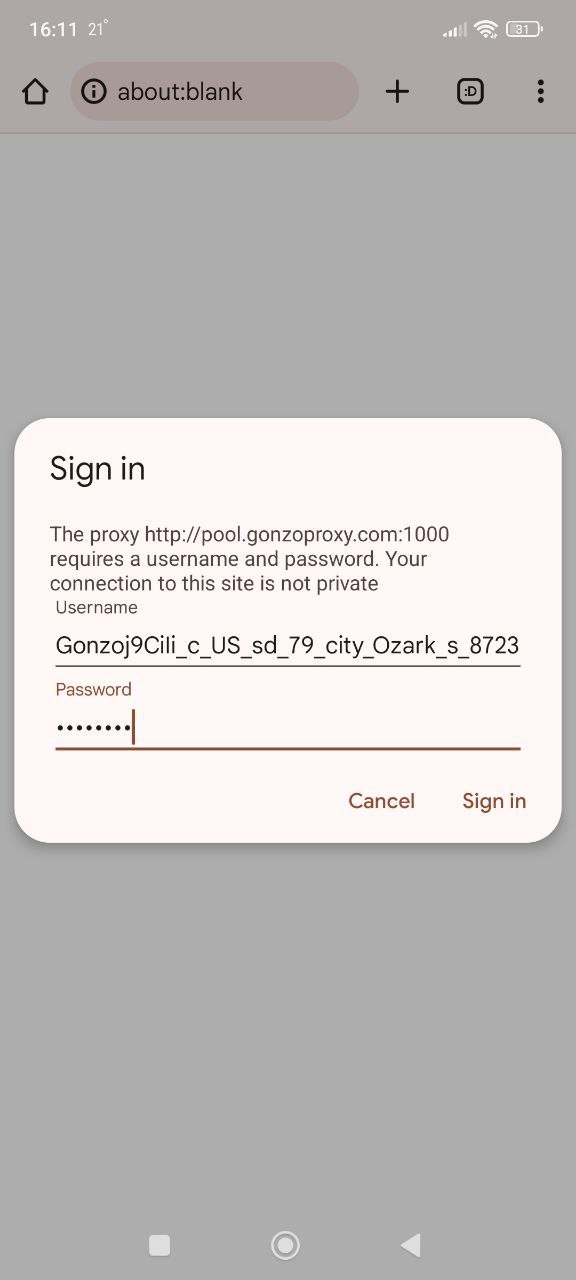
Step 7. Check. Go to whoer.net and check if the proxy is working.
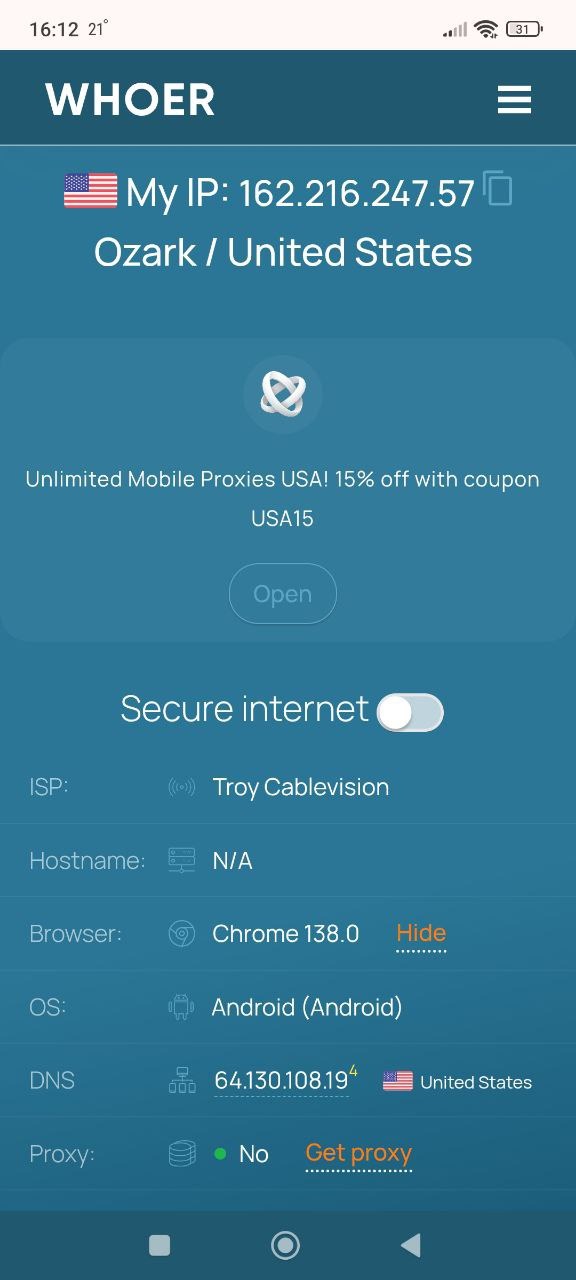
Everything works!
Different brand features
Samsung uses the path Settings → Connections → WiFi → (long tap on network) → Manage network.
Xiaomi uses Settings → WiFi → (tap network) → Modify network → Advanced settings.
Google Pixel opens through Settings → Network & Internet → Internet → (gear on network) → Edit.
Common problems
- Data errors happen often, double-check IP, port, login and password
- Server might be unavailable, check status with provider
- Router blocking occurs in office and public networks
- Incompatible protocol happens because Android via WiFi doesn't support SOCKS
- VPN conflict is solved by disabling VPN before setup
How to fix? Restart phone and router. Re-enter data. Try another WiFi network. Change proxy server. Reset network settings.
GonzoProxy lets you choose the country and provider of the IP address. This is critical for TikTok, Facebook Ads Manager, and regional services with strict limitations.
Setting up a proxy for mobile internet is more complicated. Android doesn't provide direct proxy input for 3G/4G/5G. The solution involves changing APN access point settings.
Instructions via APN
1. Open settings
2. Go to "Mobile networks"
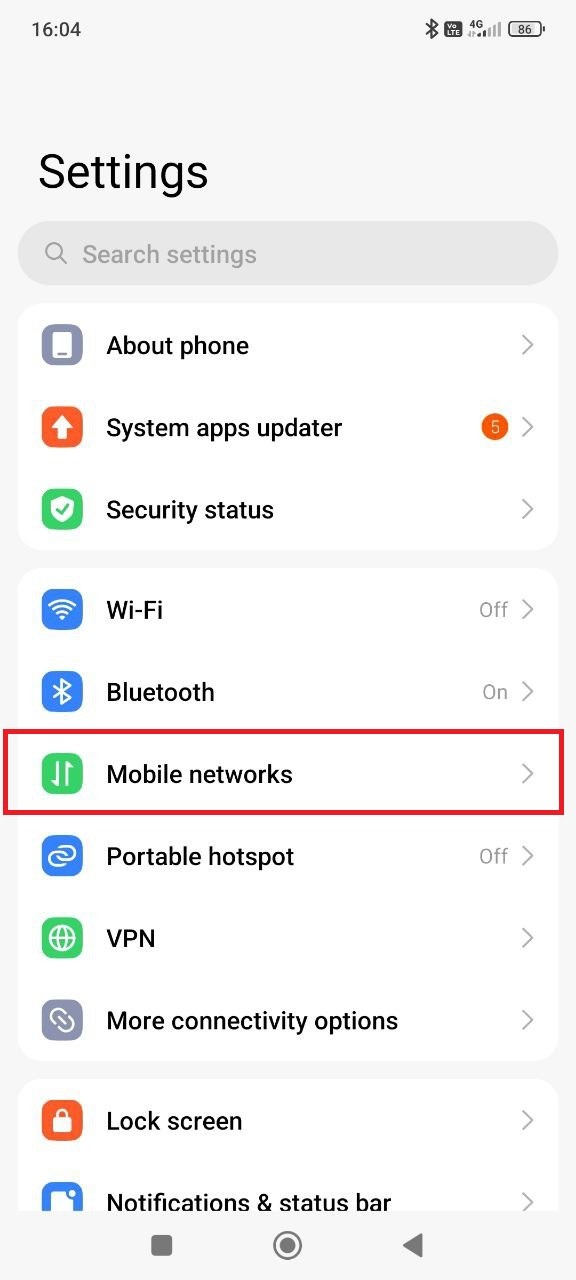
3. Select your connection
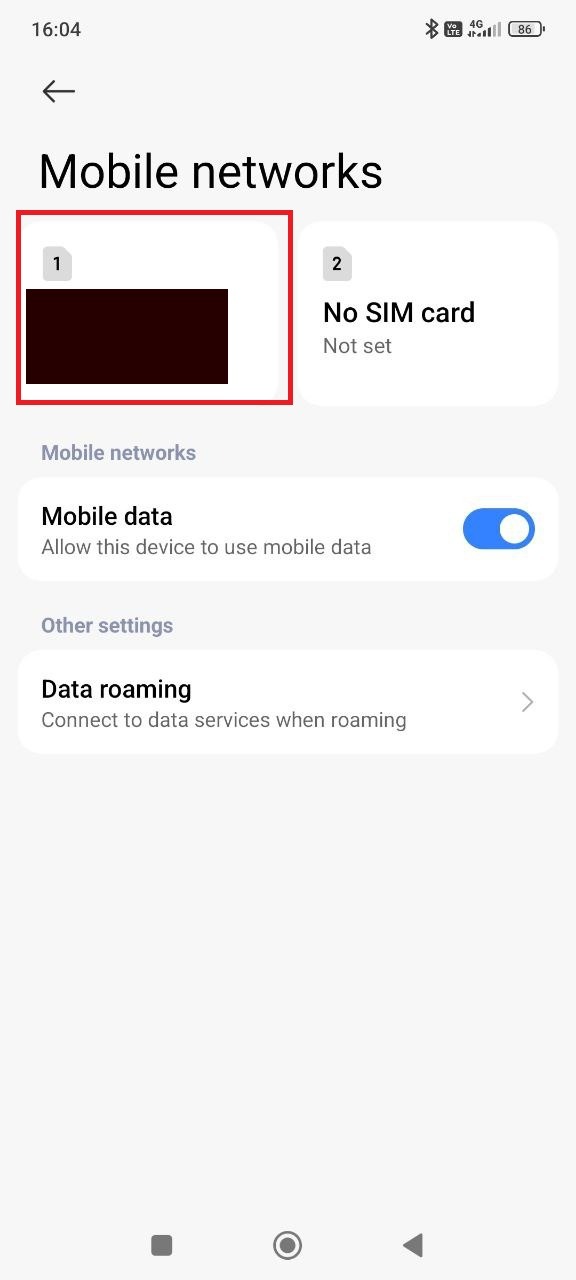
4. Access Point (APN)
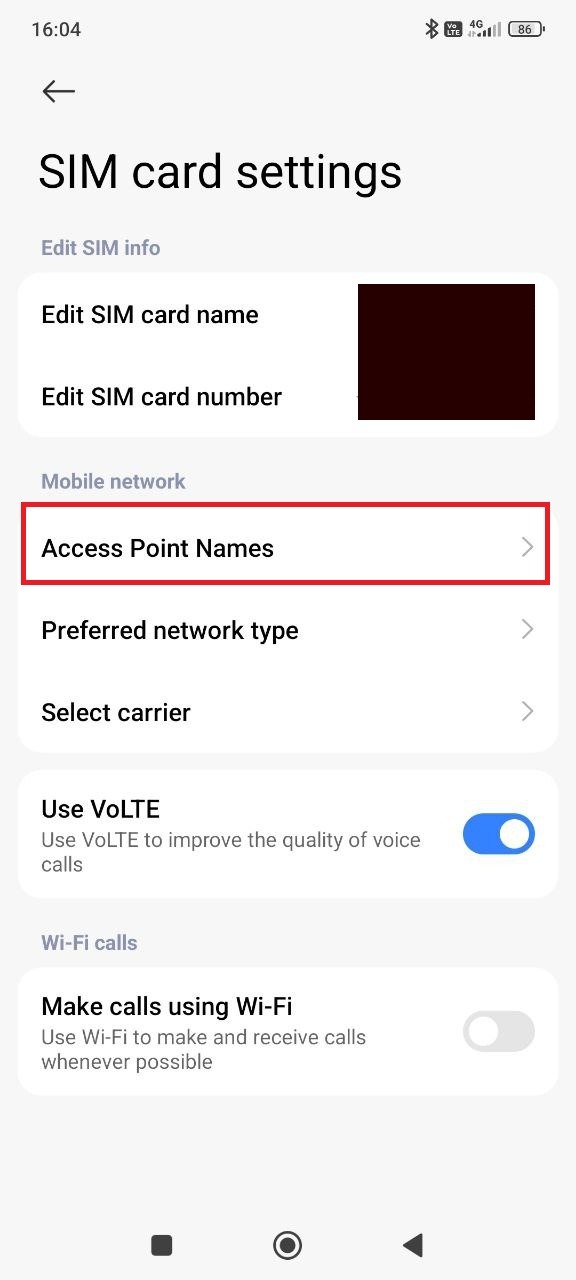
5. Tap "Add" at the bottom
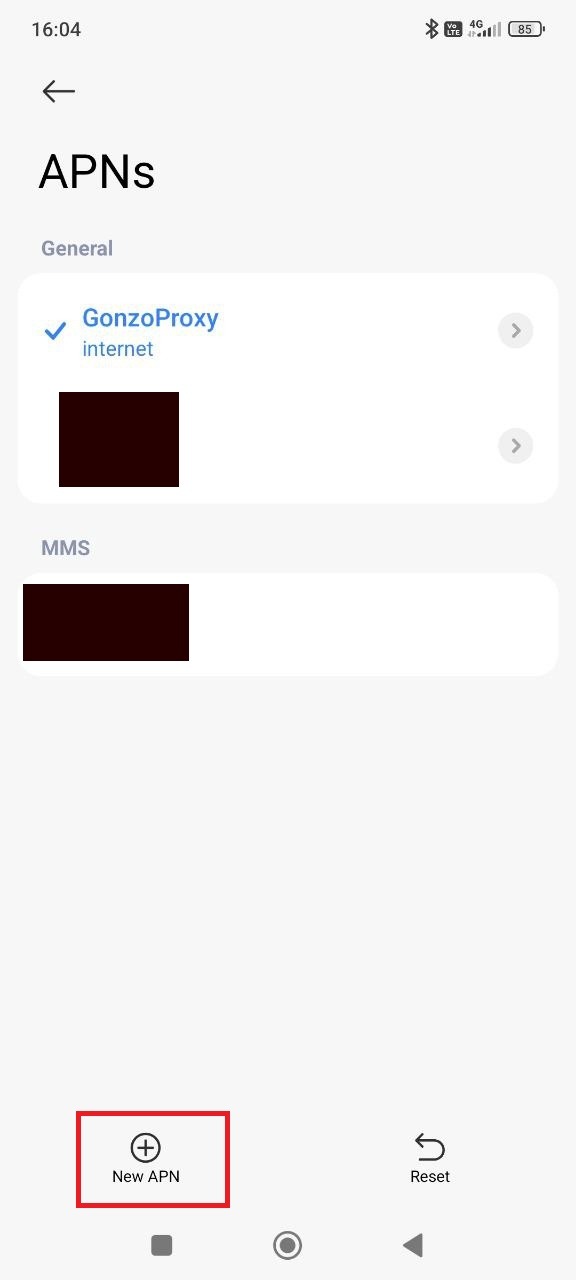
6. Copy parameters from working access point. Make up your own name. Take APN from original point. Specify proxy as your server IP. Enter port from proxy. Fill in login and password if authorization needed.
7. Finish by saving and selecting new APN.
Why might it not work?
Operator sometimes blocks, many providers ignore the proxy field. Only HTTP works, while HTTPS and apps bypass APN proxy. Settings reset happens when operator overwrites APN through updates. Root needed on some phones where APN editing requires permissions
An alternative exists in the form of proxy apps. They work through VPN and don't depend on network type.
Apps give more options. SOCKS support, app selection for proxy, automatic server switching.
ProxyDroid
Old but reliable app. Supports HTTP, HTTPS, SOCKS4 and SOCKS5.
Pros include system proxy, app selection (with root), free use. Cons are outdated design, need root for full functionality.
Drony
Powerful tool without root requirement. Works through local VPN.
Pros are flexible rules, all protocols, network profiles. Cons are complex setup, 100 MB/day limit in free version.
Every Proxy
Simple app for beginners.
Pros are quick setup, server check, multiple profiles. Cons are need root for system proxy, ads, 3 profile limit.
Postern
Professional tool with proxy chains.
Pros include SSH tunnels, complex rules, settings export. Cons are complex interface, paid license.
Comparison table
GonzoProxy is compatible with all apps. HTTP and SOCKS5 supported. Connection takes 30 seconds.
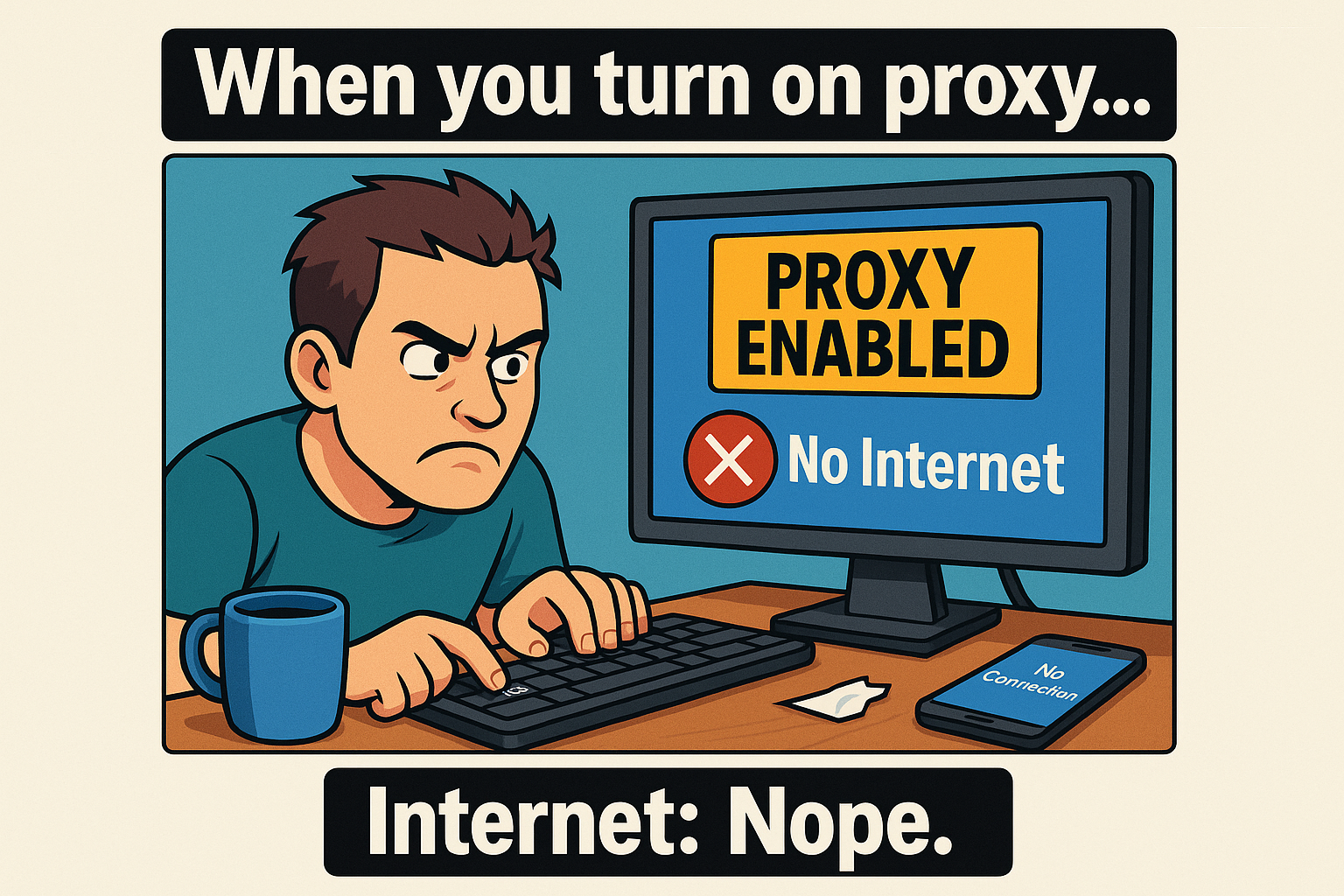
For WiFi
Go to Settings → WiFi. Long tap on network → Modify. Open advanced settings. Change proxy to "None." Save changes.
For mobile network
Go to Settings → Mobile network → APN. Select point with proxy. Delete values from "Proxy" and "Port" fields. Save settings.
In apps
Open program and tap "Stop" or "Disconnect."
Why disable? Low speed through overloaded server interferes with work. Problems with video and music occur regularly. Conflict with banking apps creates inconvenience. Geolocation errors show wrong data. Finishing work with service requires disconnection.
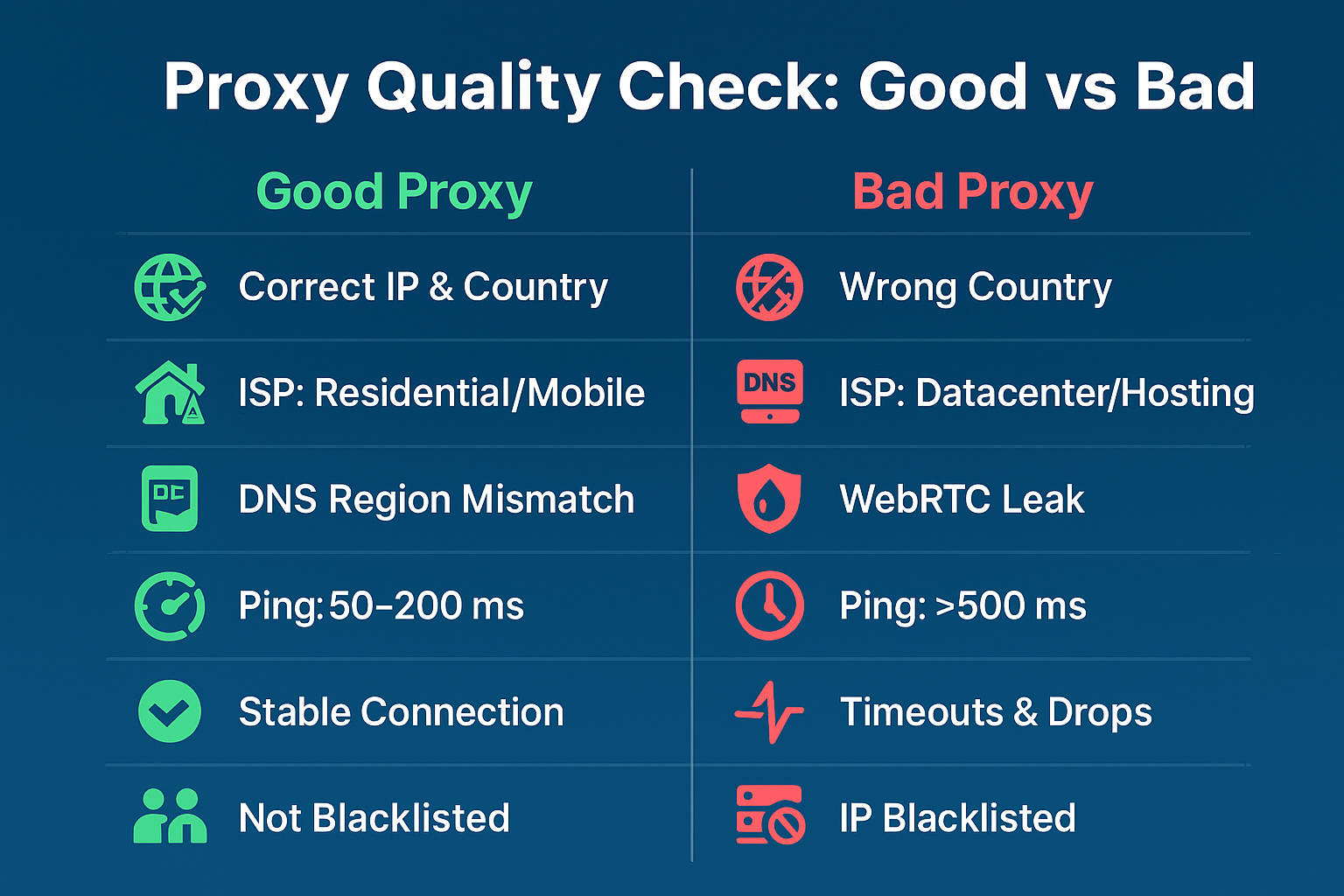
Open one of these services in your browser:
- 2IP.ru shows IP, country, city and provider
- WhatIsMyIPAddress.com determines connection type (residential/datacenter)
- IPLeak.net checks DNS and WebRTC leaks
Good Proxy
IP matches settings. Provider determined as residential or mobile. No WebRTC leaks. Ping is 50-200 ms. No blacklist records.
Bad Proxy
Country mismatch detected immediately. Type shows as datacenter. Ping exceeds 500 ms. Real IP leaks happen constantly. Frequent disconnections interfere with work.
GonzoProxy shows low fraud score. Services determine connection as residential or home user. Latency for Europe is 50-150 ms, for USA is 100-250 ms.
FAQ
You can set up a proxy on Android with built-in tools or through apps. For simple tasks, WiFi system settings are enough. When working professionally, you'll need good proxies and special software.
Residential proxies provide stability and protect from bans. Real user IPs have low fraud scores and pass Facebook, Google and TikTok checks.
GonzoProxy is a professional solution. 20+ million residential IPs in 150+ countries. Traffic stored indefinitely. Access in 30 seconds without KYC. Targeting by countries, cities and providers. Support for 500+ tools. 24/7 tech support on Telegram.
Promo code WELCOME15 gives 15% discount on first GonzoProxy purchase.











