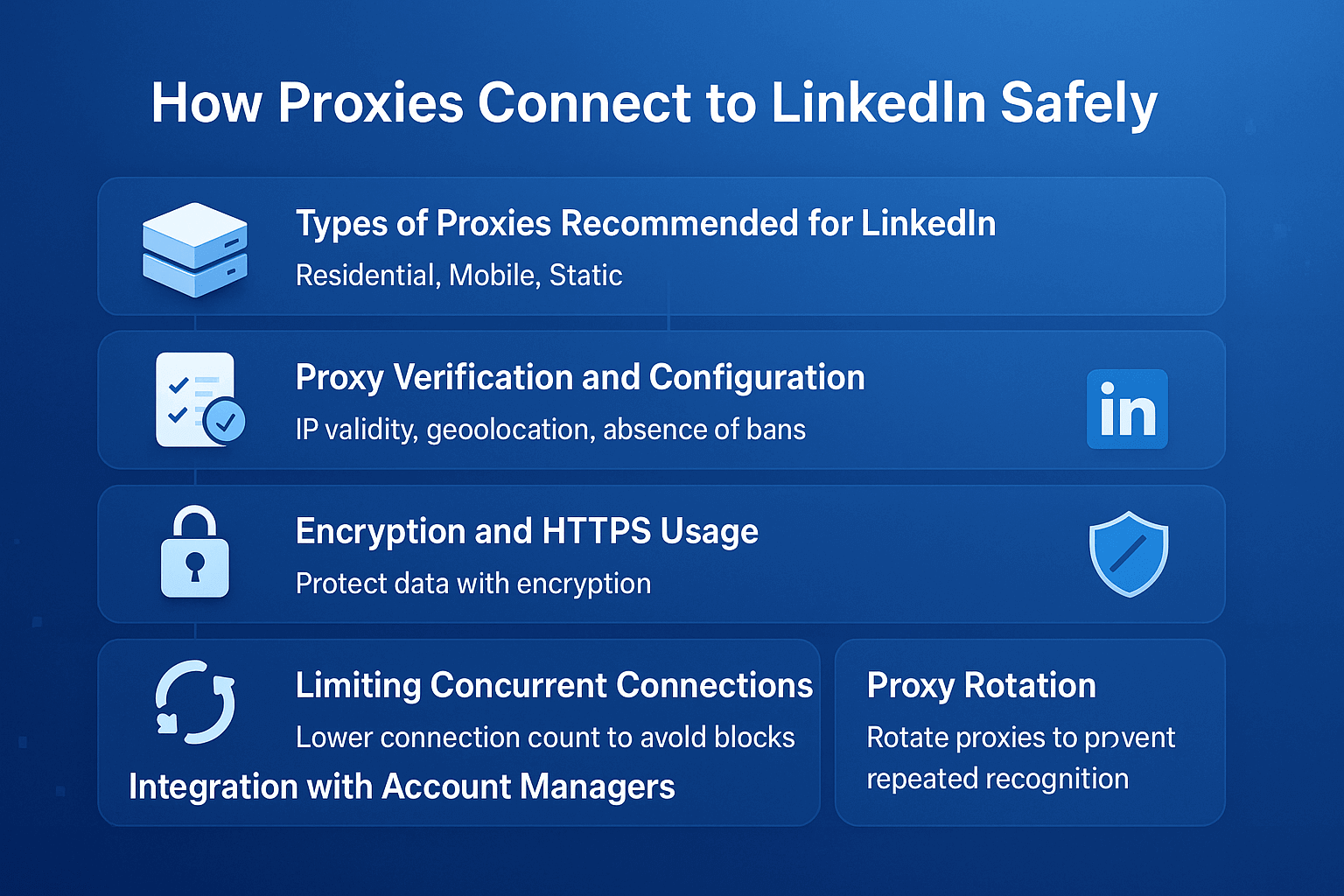
Over the past few years, LinkedIn has become essential for business communication. Here companies catch clients, HR people drag candidates into positions, professionals acquire necessary contacts. There's one problem - the more you spin on the platform, the more often you run into all sorts of limitations.
Picture this situation. You're managing ten accounts for different projects. After logging into the third profile, a requirement appears to verify identity through phone. Or another case. Your team sends invites to potential clients. After fifty sent requests, LinkedIn blocks the function for a week. Sound familiar?
Such restrictions interfere with normal work. Residential proxies help bypass them. With properly configured proxies you'll be able to manage multiple accounts, automate routine tasks, bypass geographic blockings. Let's figure out which proxies to choose, how to set them up and not get banned from LinkedIn.
Contents
- What is a proxy server for Google Chrome and why do you need it
- How proxy works in Chrome browser
- Ways to configure proxy in Google Chrome
- Setting up proxy in Google Chrome through Windows
- Setting up proxy in Google Chrome through macOS
- Setting up proxy for Chrome through extensions
- Setting up proxy in Chrome on Android
- Setting up proxy in Chrome on iPhone and iPad
- Connection check and speed test
- Typical errors when working with proxy in Chrome
- FAQ
- Conclusion
- Why you need proxies for Reddit
- Why Reddit might be blocked
- What restrictions does Reddit have
- Who needs proxies and how they help
- What you can do with proxies for Reddit
- How to choose the right type of proxy for Reddit
- Proxy vs VPN for Reddit
- How to set up and use proxies for Reddit
- Top proxy providers for Reddit in 2025
- Common problems and solutions
- Practical use case scenarios
- FAQ
- Conclusion
- Why LinkedIn requires using proxies
- How proxies help in working with LinkedIn tools
- Types of proxies for LinkedIn and selection criteria
- 10 best proxy providers for LinkedIn
- Setting up and using proxies
- Tips for safe LinkedIn outreach scaling
- FAQ
- Conclusion: how to build a stable system for working with LinkedIn through proxies
- How Amazon detects and blocks proxies
- Benefits of using proxies for Amazon
- Which proxy types work best for Amazon
- Best residential proxy providers for Amazon (2025)
- Key features of a good Amazon proxy provider
- How to set up a proxy for Amazon
- Common problems when working with proxies on Amazon
- How to use Amazon proxies for different tasks
- Best practices for safe Amazon proxy usage
- FAQ
- Conclusion – choose stability, not quantity
- Step 1 — Download and Install VMLogin
- Step 2 — Create a New Browser Profile
- Step 3 — Get Your Gonzo Proxy Credentials
- Step 4 — Configure Proxy Settings in VMLogin
- Step 5 — Verify Proxy Connection
- Step 6 — Launch Your Browser Profile
- Step 7 — Optional: Set Up Multiple Profiles / Rotating Sessions
- Step 8 — Troubleshooting Common Issues
- Step 9 — Start Automating with Gonzo Proxy + VMLogin
- What is an anonymizer in simple terms
- How anonymizers differ from proxies and VPNs
- How an anonymizer works
- Types of anonymizers and anonymity levels
- How to format proxies for working with anonymizers
- How to use an anonymizer to access blocked sites
- Advantages and risks of using anonymizers
- How to choose an anonymizer or proxy for your tasks
- FAQ
- Conclusion
- Why Trello is unavailable in Russia
- What is a proxy and how does it help with Trello?
- How to download and install Trello with a proxy
- How to register and log into Trello through a proxy
- Paying for Trello subscription through a proxy
- How to work in Trello through a proxy without interruptions
- Which proxies work best for Trello
- Top 5 mistakes and how to avoid them
- FAQ
- Conclusion
- How to sell quickly and effectively on Avito
- What is mass posting on Avito and why you need it
- Manual and automated mass posting
- Multi-accounting: how to manage multiple accounts on Avito
- Step-by-step launch plan
- How not to get banned with mass posting and multi-accounting
- Mass posting vs alternative sales methods
- FAQ
- Conclusion
- What Is a Proxy for Discord?
- Why You Should Use Proxies on Discord
- How to Use a Proxy on Discord
- Testing and Monitoring Proxy Performance
- Scenarios Where Discord Proxies Help
- Best Practices and Safety Tips
- Why Choose Residential Proxies for Discor
- Common Problems and Troubleshooting
- FAQ
- Final Thoughts — Keep Your Discord Setup Secure and Efficient
- Why TikTok gets blocked and doesn't always work with VPN
- How proxies and VPN differ for TikTok
- When it's better to choose VPN for TikTok
- When it's better to choose proxy for TikTok
- How to set up proxy for TikTok (short instruction)
- Risks and precautions when working with TikTok through VPN and proxies
- FAQ
- Conclusion
- What does transparent proxy mean
- How transparent proxy works in a real network
- Spheres of application for "invisible" proxy
- Advantages and disadvantages of transparent proxy
- Setting up transparent proxy: step by step
- Are transparent proxies secure
- Popular solutions for transparent proxy setup
- Checklist for working with transparent proxies
- FAQ
- Conclusion
- Why proxies are a must for Dolphin Anty
- Types of proxies you can connect to Dolphin
- Rotating vs Static
- Step-by-Step: How to Add a Proxy in Dolphin Anty
- Common proxy connection errors and fixes
- How to choose reliable proxies for Dolphin Anty
- Tips for optimizing costs
- Practical cases of using Dolphin Anty with proxies
- FAQ
- Final thoughts
- Types of proxies used for parsing
- How to choose proxies for parsing
- Setting up and rotating proxies for parsing
- Technical tricks for bypassing blocks
- Practice: building a proxy pool for parsing
- Metrics and monitoring parsing quality
- Best practices and ready solutions
- FAQ
- Summary: Which proxy to choose for parsing
- How proxies work in traffic arbitrage
- Types of proxies for arbitrage and their features
- What problems do proxies solve in arbitrage
- Top proxy providers for arbitrage in 2025
- Comparison table of proxy providers
- How to pick the right proxies for arbitrage
- How to set up proxies for arbitrage
- Safe proxy usage tips
- FAQ
- Conclusion
- What are residential proxies needed for?
- How do residential proxies work?
- How do residential proxies differ from others?
- Connecting residential proxies from GonzoProxy
- Examples of using GonzoProxy residential proxies in Python
- Pros and cons of residential proxies
- How to check residential proxies
- Common usage errors
- FAQ
- Conclusion
- Why does Facebook often block accounts and cards?
- Why use a virtual card for Facebook Ads?
- Multicards.io — a trusted virtual card service for Meta Ads
- Should you buy or create Facebook ad accounts?
- Why proxies are essential
- What kind of proxies are best for Facebook Ads?
- GonzoProxy — premium residential proxies for Facebook Ads
- How to safely link a virtual card to Facebook Ads
- Final recommendations
- What’s a DePIN farm and why should you care?
- So, what exactly is DePIN?
- Other DePIN projects already killing it
- What do you need to start your DePIN farm?
- How to create profiles and set up the antidetect browser
- How to choose and set up a proxy?
- What about Twitter/X accounts?
- How to get email accounts?
- Before you launch — one last tip!
- How to properly chain your accounts?
- How modern fraud detection systems track violators
- Google Ads: anti-fraud specifics in 2025
- How to tell your proxies aren't working?
- Why most proxies no longer work with ad platforms
- How to select and verify proxies for ad platforms
- Strategy for stable operation with ad platforms
- Conclusion: don't skimp on infrastructure
LinkedIn tightens the screws against spammers year by year. They literally track everything - how many profiles you scrolled, how often you press buttons, what pauses you take. Too many profile views per hour? Suspicious. Logging into different accounts from one IP? Even more suspicious. Sending hundreds of invites per day? Definitely a bot.
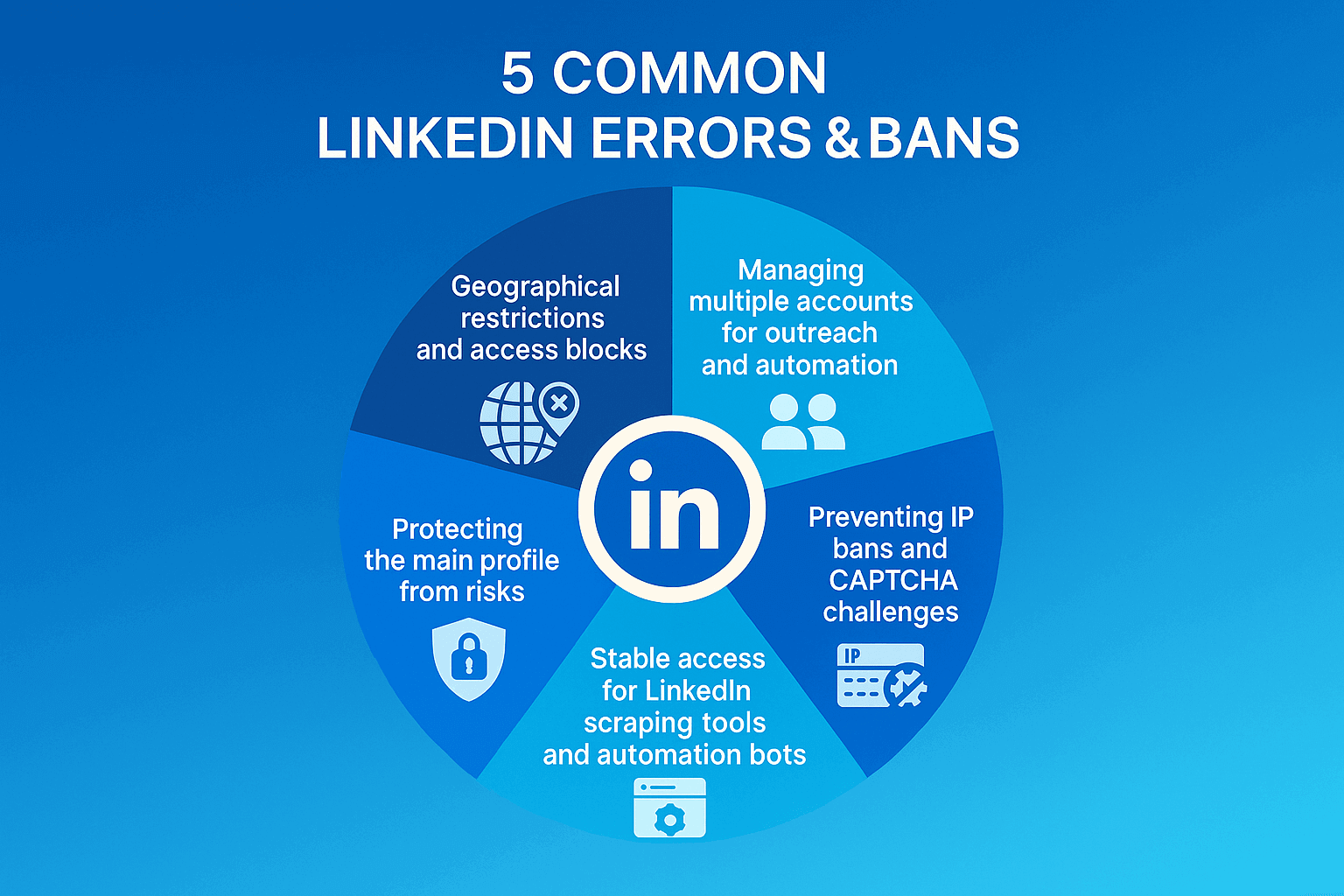
Here are the main cases when proxies become necessary:
- Geographic restrictions and access blocks. In China LinkedIn is completely blocked. In Russia they periodically restrict access. Many companies block social networks on work networks. The Sales Navigator function is only available in the US and Europe.
- Managing multiple accounts for outreach and automation. A marketing agency has 50 clients, each needs a separate profile. Sales managers run 5-10 accounts for different niches. HR specialists create profiles for different vacancies.
- Preventing IP bans and CAPTCHA checks. LinkedIn remembers IP addresses. If different accounts log in from one address, the system blocks access. After 100 profile views a captcha appears. After 500 actions per day the account can be frozen.
- Stable access for parsing tools and LinkedIn automation bots. Parsers collect contacts from profiles. Bots automatically send out invites. Without changing IP such tools quickly get banned.
- Protecting the main profile from risks. You want to test an aggressive sales strategy? Better do it on a separate account through a proxy. The main profile will stay safe.
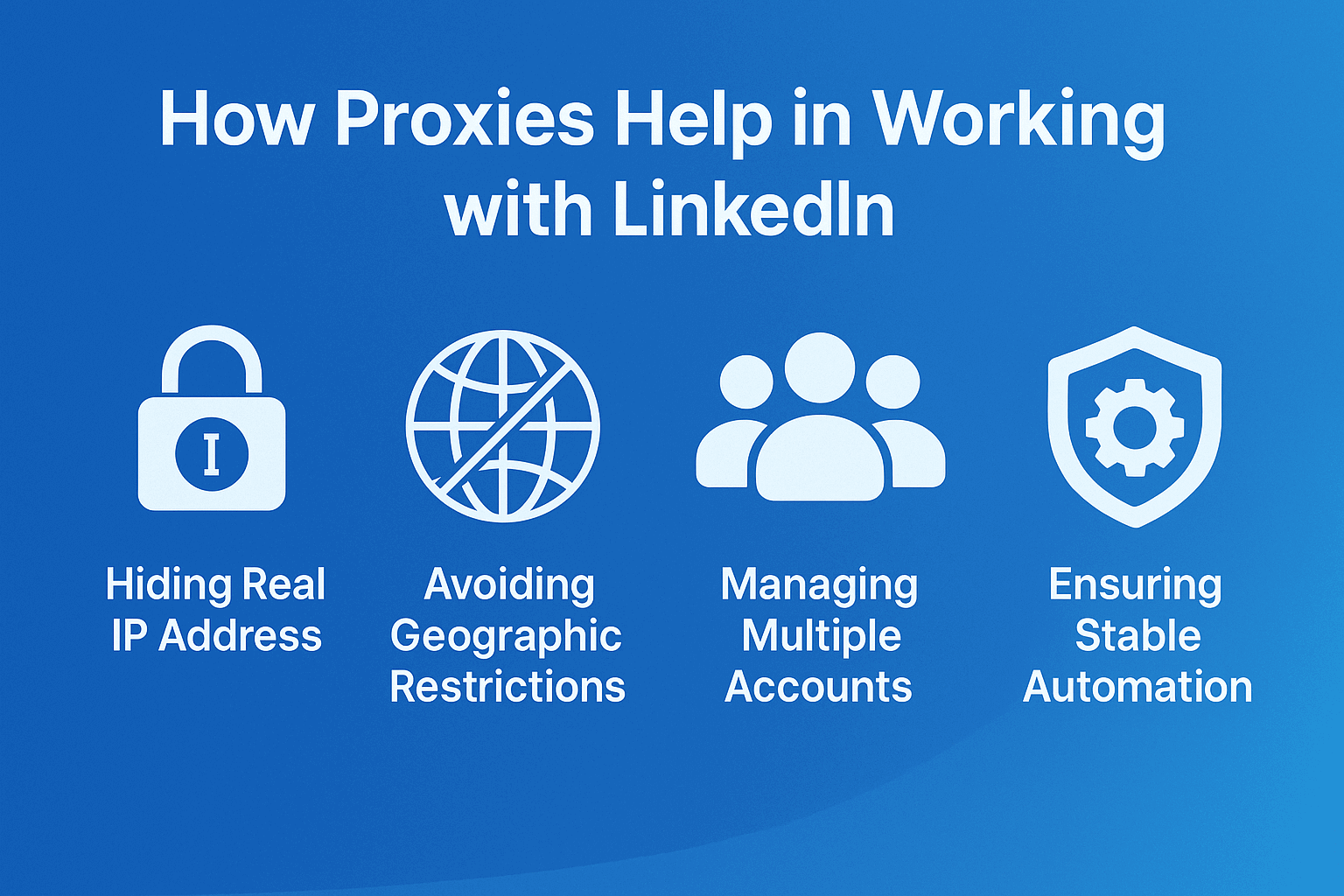
A proxy works simply. Instead of direct connection to LinkedIn, your traffic goes through an intermediate server. LinkedIn sees the IP of this server, not your real address. If you configure everything correctly, the platform thinks that different people from different cities are working on the site.
Setting up LinkedIn Helper with proxies for multi-accounting
LinkedIn Helper is a popular Chrome extension. It automates sending invites, messages, collecting email addresses. But without proxies using it is risky.
Setup takes five minutes. Open LinkedIn Helper, find the Proxy Settings tab. In the opened form you'll find several empty fields: IP address (or hostname), port, username and password. Enter the credentials that your proxy provider gave you. Click Save. Now all extension actions go through the proxy.
Important point. Use residential proxies with sticky sessions function. This means the IP address locks to you for 24-72 hours. LinkedIn sees a stable connection from one address, like a regular user.
Using proxies for LinkedIn automation tools
Besides LinkedIn Helper there are dozens of other tools.
- Phantombuster works in the cloud and runs automation scenarios.
- OctoBrowser creates isolated browser profiles.
- Dux-Soup automates actions right in the browser.
Each tool has its own way of setting up proxies. Cloud services like Phantombuster require specifying a proxy in each campaign's settings. Extensions like Dux-Soup take proxy settings from the browser's system parameters. But antidetect browsers give more flexibility - there you can set a separate proxy for each profile.
Mechanism for preventing bans and maintaining reputation score
LinkedIn assigns each account an internal trust rating. The higher the rating, the more actions are allowed. Proxies help maintain a high rating in several ways:
- Geographic consistency. If the profile says New York, use a New York proxy. LinkedIn checks compliance.
- Load distribution. Instead of 1000 actions from one IP, do 100 actions from ten different addresses.
- Imitating human behavior. Make pauses between clicks. Change the sequence of actions. Start with 10 actions per day, in a month bring it up to 100.
- Preserving sessions. Use one IP for an account for at least a week. Constant address changes look suspicious.
- Complex masking. Change not only IP, but also browser User-Agent, screen resolution, time zone.
Not all proxies are equally useful for LinkedIn. Wrong choice will lead to quick blocking. Let's look at the options.
Residential proxies
These are IP addresses of regular home internet users. People install a special app and share part of their internet channel for a reward. When you connect through such a proxy, LinkedIn sees a regular person sitting at home at their computer.
Residential proxies work best for working with important accounts. They rarely fall under suspicion. The downside - speed depends on the specific user's internet. Sometimes the connection can drop if the person turned off their computer.
Mobile proxies
We're talking about IPs from cellular carriers - Verizon there, AT&T, Vodafone. In fact, most people on LinkedIn are sitting on phones. That's why the system is more loyal to mobile IP addresses. Mobile proxies save the day in situations when an account has fallen under restrictions or requires additional verification. They're more expensive than residential and often limited by geography. For example, it's hard to find mobile proxies for small countries.
Datacenter proxies
These are server IPs from data centers of Amazon, Google, DigitalOcean. They're fast and cheap. But LinkedIn instantly recognizes them. The platform's database has lists of all server ranges.
For LinkedIn, datacenter proxies are practically useless. You can try for viewing public profiles without login. But for working with accounts they're not suitable. Blocking will happen on the very first day.
Rotational versus static IP
Static IP - that's when you use one address permanently. Rotational - when the address changes on schedule or after each action.
For managing accounts you need static IPs or sticky sessions (when IP holds for 24-72 hours). For parsing a large number of profiles, rotational with 5-10 minute intervals works better.
Read more about all types of proxies.
Which proxy to choose for your task?
✓ Running 1-5 personal accounts → Residential proxies with sticky sessions, one IP per account for at least a week
✓ Managing 10+ accounts for clients → Residential proxies with geographic binding to profile location
✓ Need to unblock an account → Mobile proxies from the same country that's indicated in the profile
✓ Mass contact parsing (1000+ profiles) → Rotational residential with 5-10 minute intervals
✓ Automation through LinkedIn Helper/Dux-Soup → Residential static or sticky sessions (24-72 hours)
✓ Testing functionality/one-time viewing → Datacenter proxies (but without logging into account)
✓ Working with Sales Navigator in unavailable region → Residential or mobile proxies from US/Europe
✓ Aggressive outreach (100+ invites per day) → Mobile proxies + gradual account warm-up
✓ Long-term account reputation is important → Residential static, one IP constantly
✓ Budget is limited → Basic level residential proxies, but not datacenter!
GonzoProxy — corporate infrastructure with 20M+ residential IP
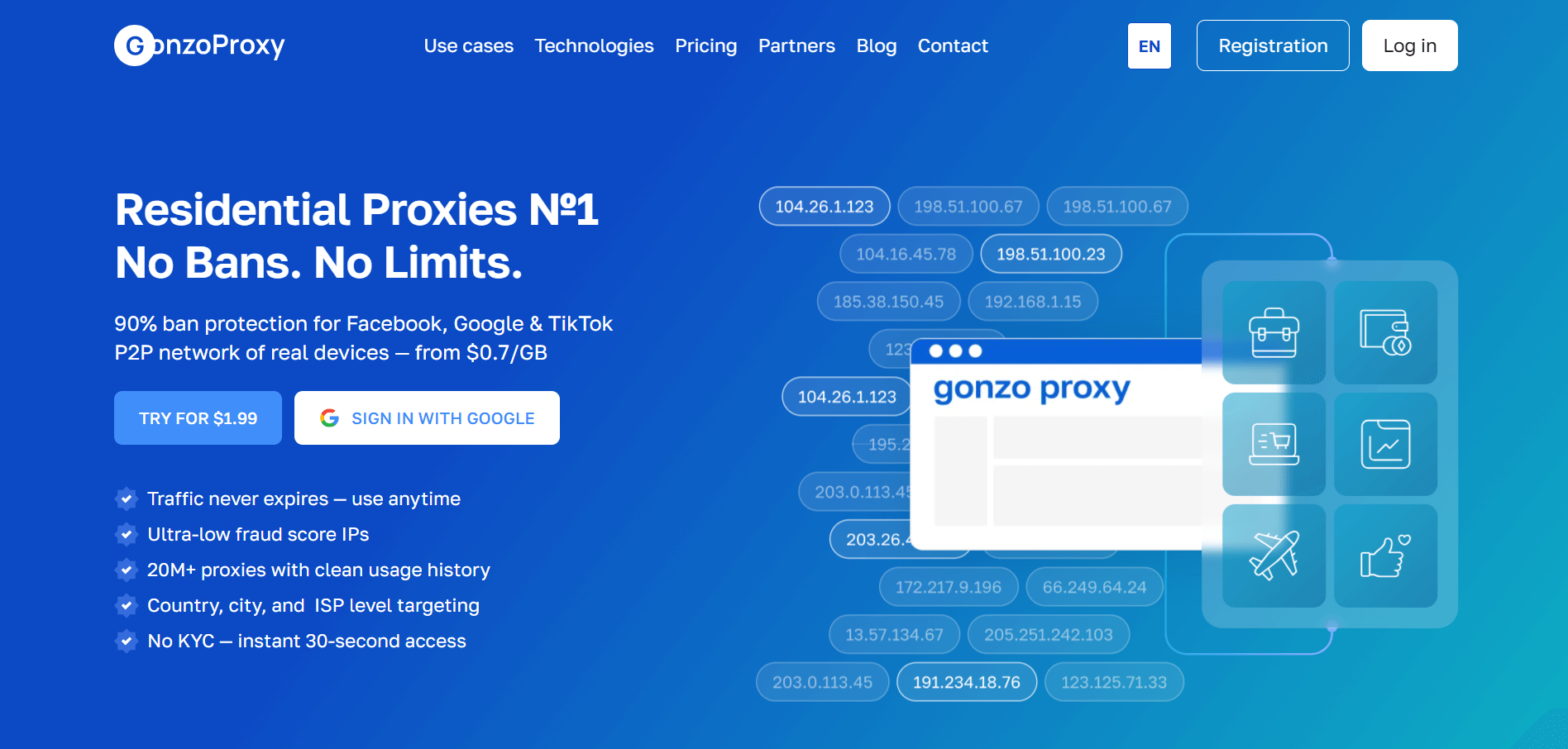
Service description: They've got over 20 million home IPs in stock. Cover 150+ countries. Got themselves ISO/IEC 27001:2017 - that's this paper about them having everything OK with security.
What tasks it's good for: For constant management of ad accounts, mass invite mailings, LinkedIn automation without risk of catching a ban, full-scale work with Sales Navigator, pumping out data in large batches.
Features: Unique system where traffic never burns out — purchased gigabytes stay forever. Free targeting by cities and ISPs (Internet Service Providers). 24/7 support in Telegram with response in 5 minutes. Creating unlimited number of proxies without extra charge.
Pricing: From $2 to $6.5 per GB. Flexible discount system for large volumes.
Bright Data
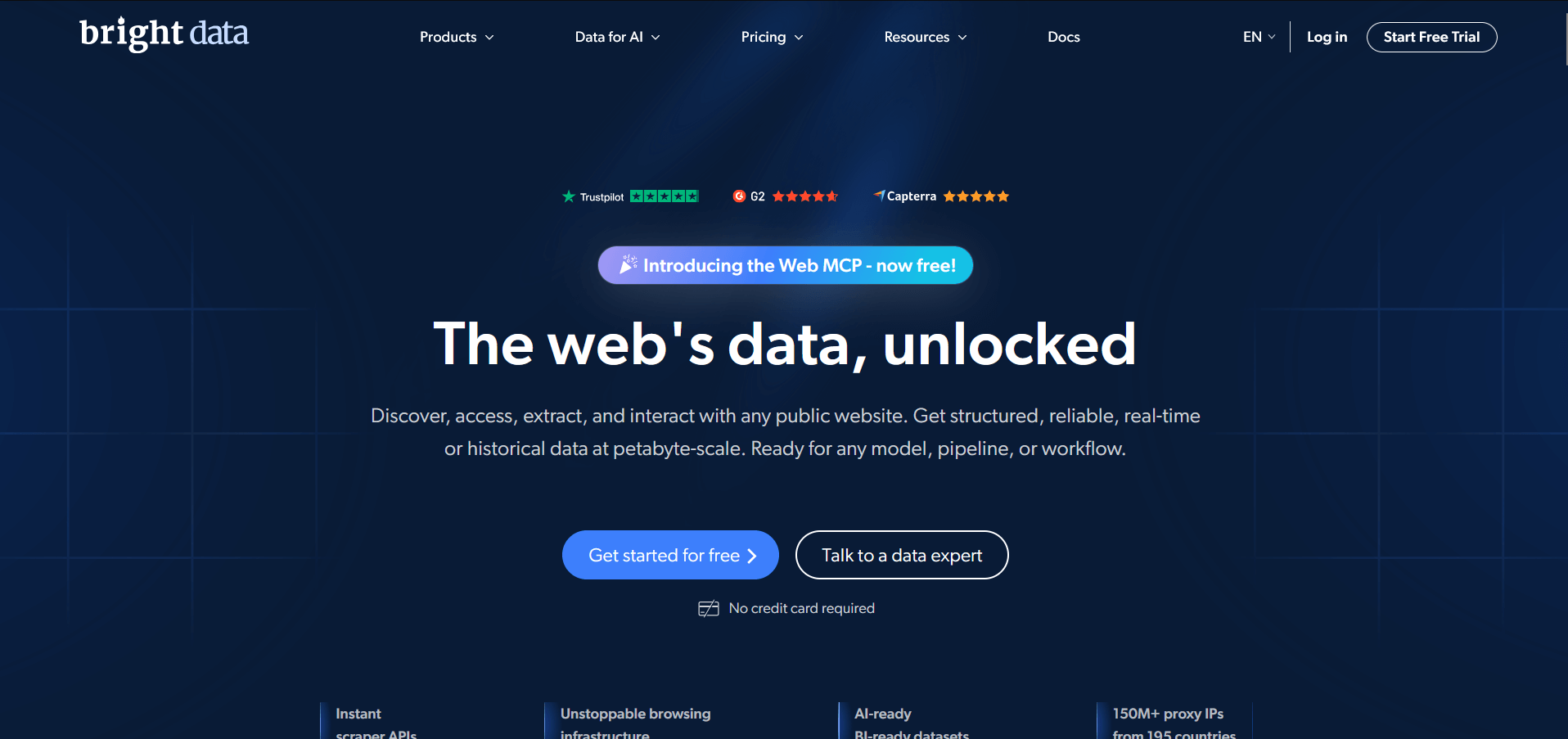
Service description: Biggest market player with a network of 72+ million IP addresses. Offers a full set of tools for working with proxies, including browser extension and API.
What tasks it's good for: Large-scale web scraping, managing hundreds of accounts simultaneously, complex automation tasks, corporate projects with high requirements.
Features: Advanced control panel with detailed analytics. Ability to filter IPs by many parameters. Own browser for working with proxies. Complex interface requires time to learn.
Pricing: Minimum package from $500 per month. Residential proxies from $15 per GB. Individual rates for large clients.
SOAX
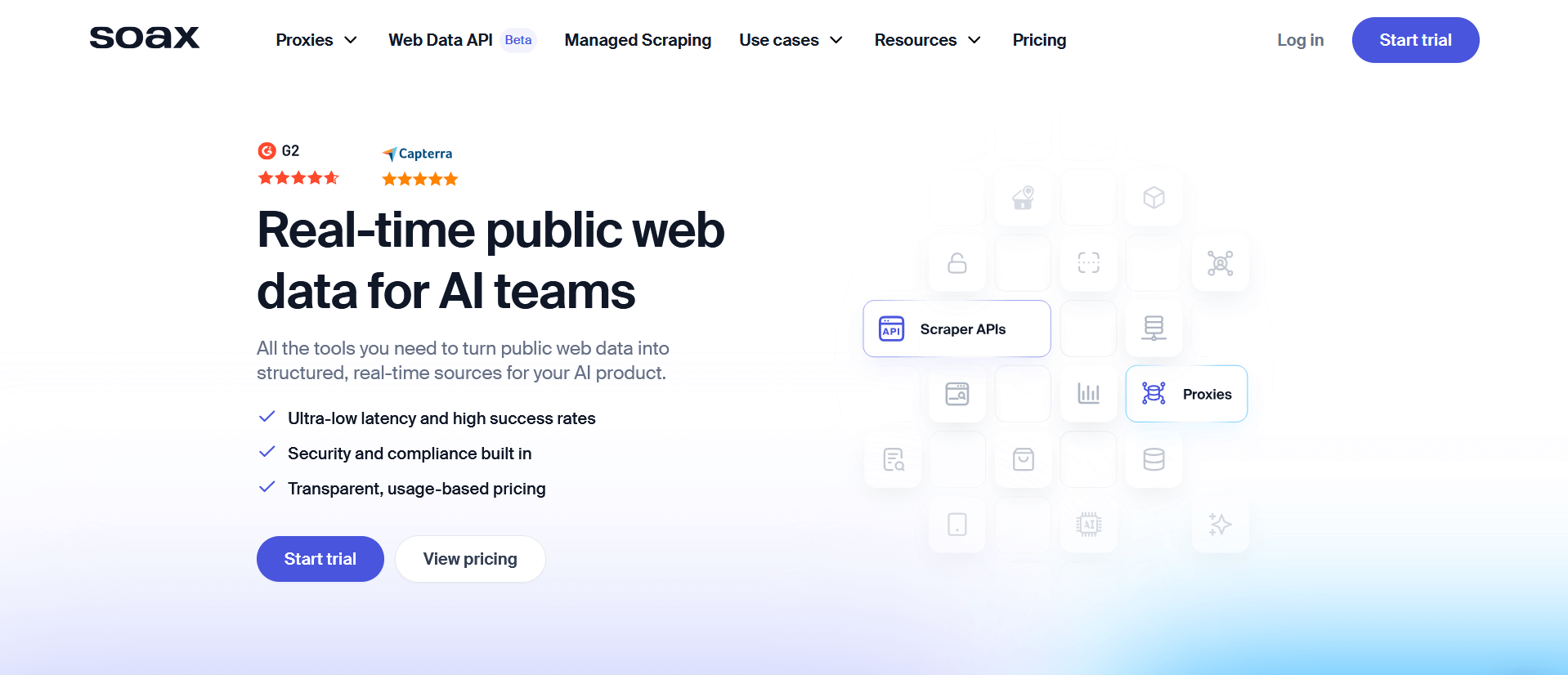
Service description: SOAX bets on quality residential and mobile proxies. They've got 8 and a half million addresses scattered across 120+ countries. Bet on quality, not inflating numbers.
What tasks it's good for: For working with platforms that strictly filter proxies, managing accounts in social networks, bypassing geo-blocks, marketing automation.
Features: IP filtering by connection speed and uptime. Flexible rotation settings. Wi-Fi and mobile proxies in one package. Support only works during American time.
Pricing: Starter package from $99 per month for 5 GB. Business plan from $499 per month for 50 GB. Corporate solutions on request.
Webshare
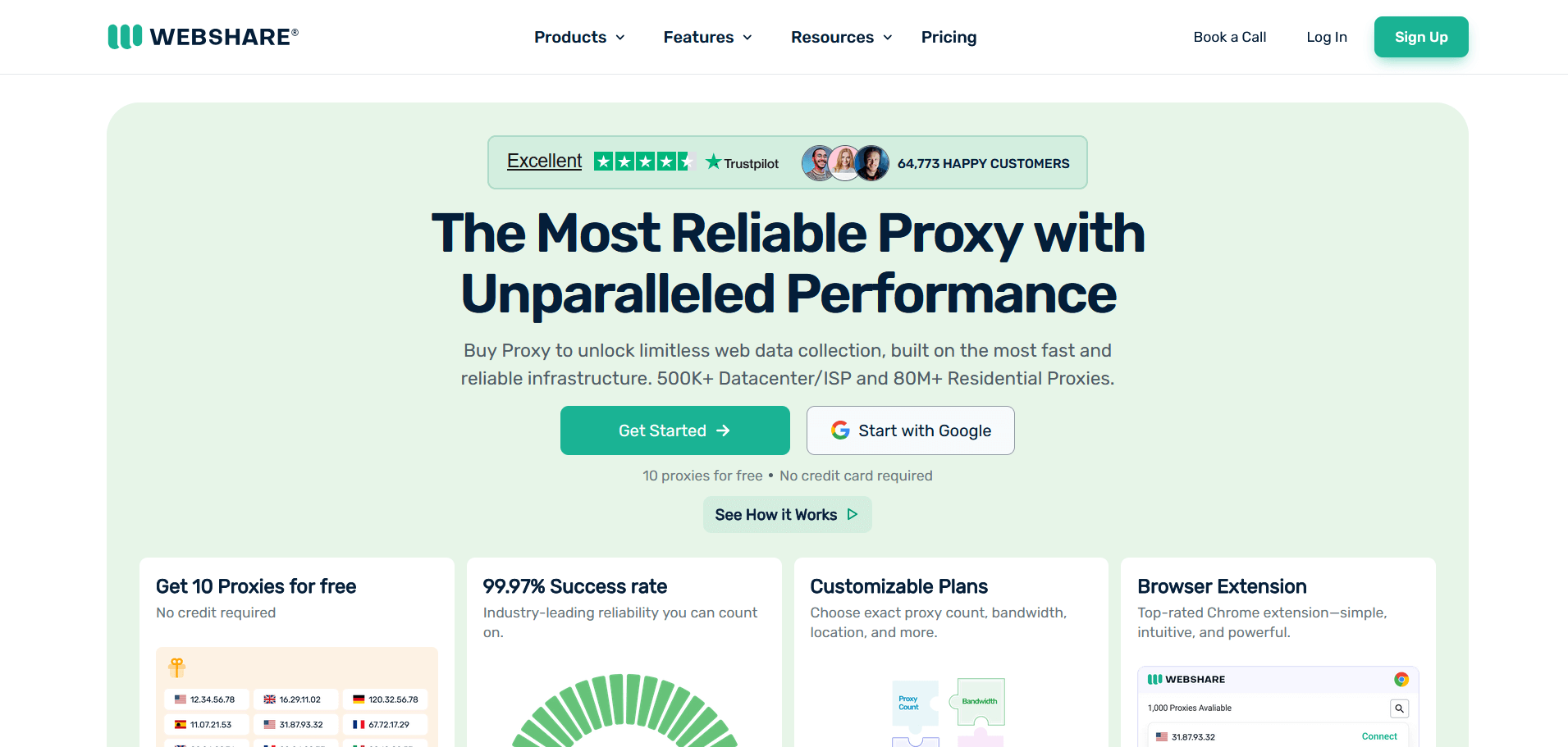
Service description: Budget provider with focus on datacenter proxies. Also offers limited pool of residential addresses.
What tasks it's good for: Simple parsing tasks, testing functionality, viewing geo-blocked content, basic automation with low IP quality requirements.
Features: Free trial access to 10 proxies. Simple control panel. Fast activation after payment. Residential proxy quality is unstable, disconnections are frequent.
Pricing: Datacenter proxies from $30 per month for 100 addresses. Residential proxies from $75 per month for 1 GB.
IPRoyal
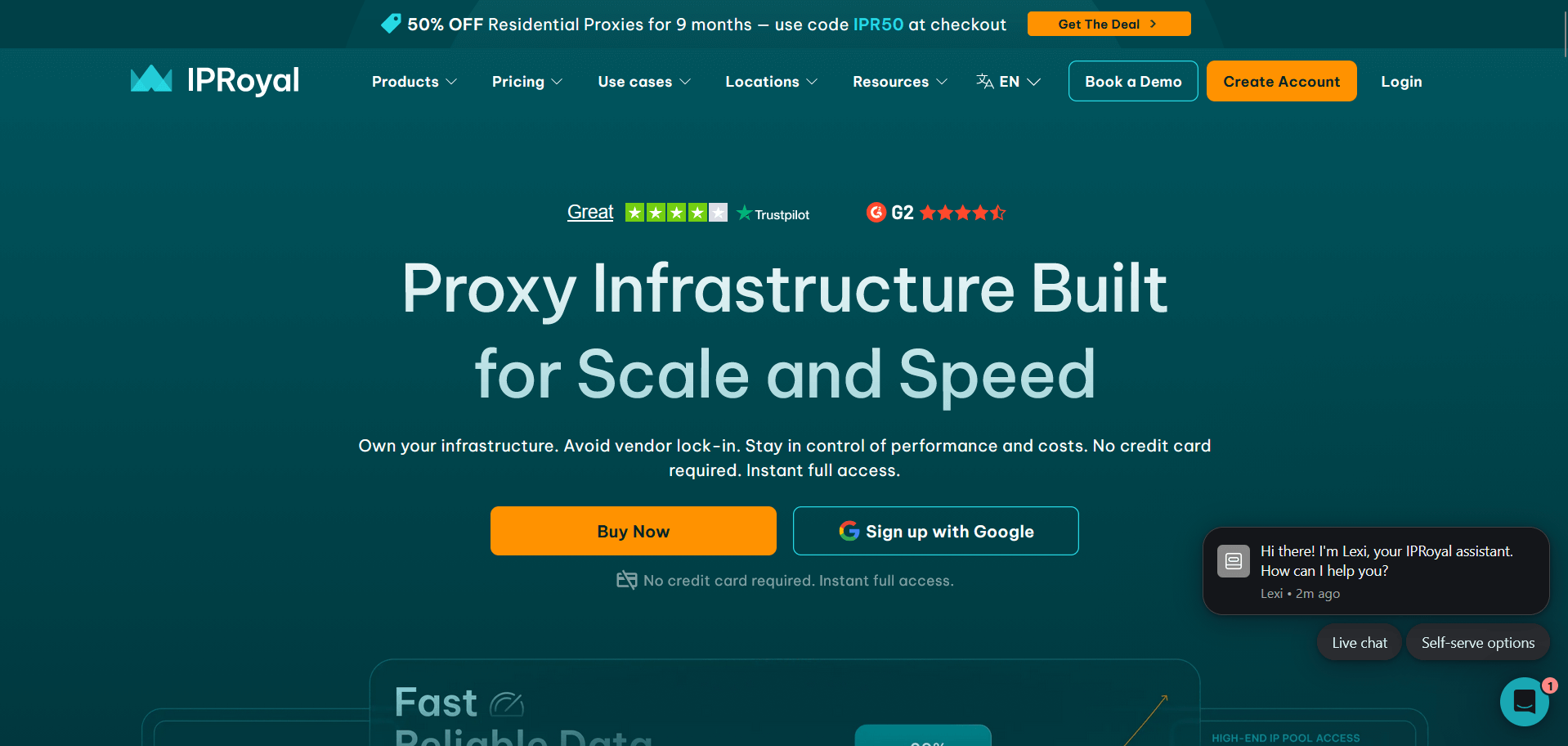
Service description: Develops its own P2P network through the Pawns program, where users share internet for reward.
What tasks it's good for: Static tasks requiring permanent IP, long-term account management, working with local services, testing geolocation functions.
Features: Offers static residential proxies with monthly rental. Loyalty program for regular customers. Coverage is uneven — in some countries there are few available IPs.
Pricing: Residential proxies from $7 per GB. Static residential from $2.40 per IP per month. Datacenter proxies from $1.75 per IP.
NetNut
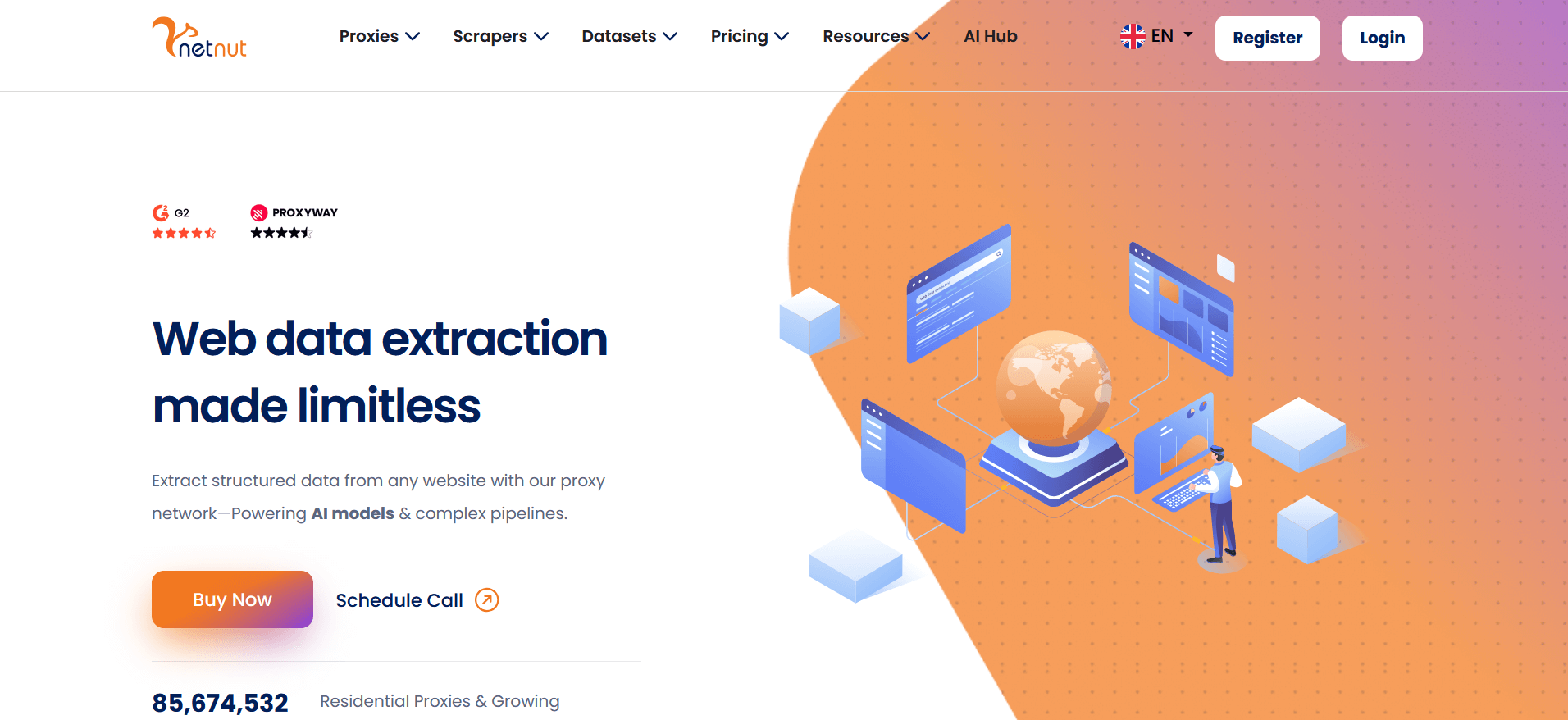
Service description: They use DiViNetworks - technology that speeds up traffic movement through carrier networks.
What tasks it's good for: Loaded projects with critical speed, collecting web data for corporations, working through social network APIs, large-scale market research.
Features: They connect directly with providers, hence the speed. Static residential IPs. Dedicated pools for exclusive use. Complex tariff system with many restrictions.
Pricing: Minimum contract from $800 per month for 20 GB. Premium plans from $1500 per month. Individual solutions for enterprise.
Proxy-Seller
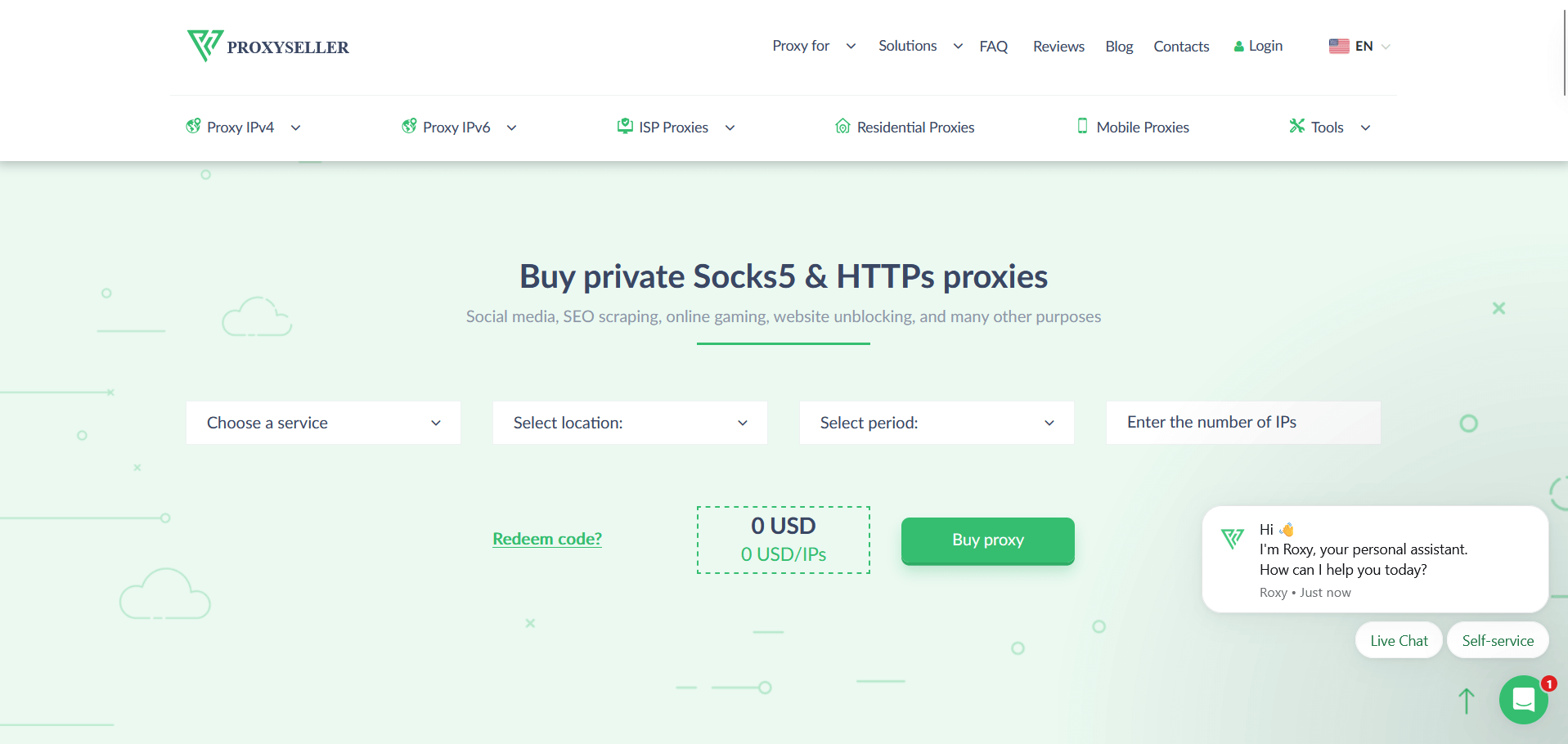
Service description: Domestic supplier working mainly with dedicated proxies for post-Soviet space and Eastern Europe.
What tasks it's good for: Servicing local CIS services, collecting information from Russian-language sites, working with VK and Odnoklassniki, passing regional blockings.
Features: Ability to rent for different periods from 1 day. Support for IPv4 and IPv6. Proxy replacement when blocked. Limited coverage of Western countries.
Pricing: Dedicated IPv4 from $1.47 per IP per month. IPv6 from $0.12 per address. Package offers with discounts up to 20%.
Infatica
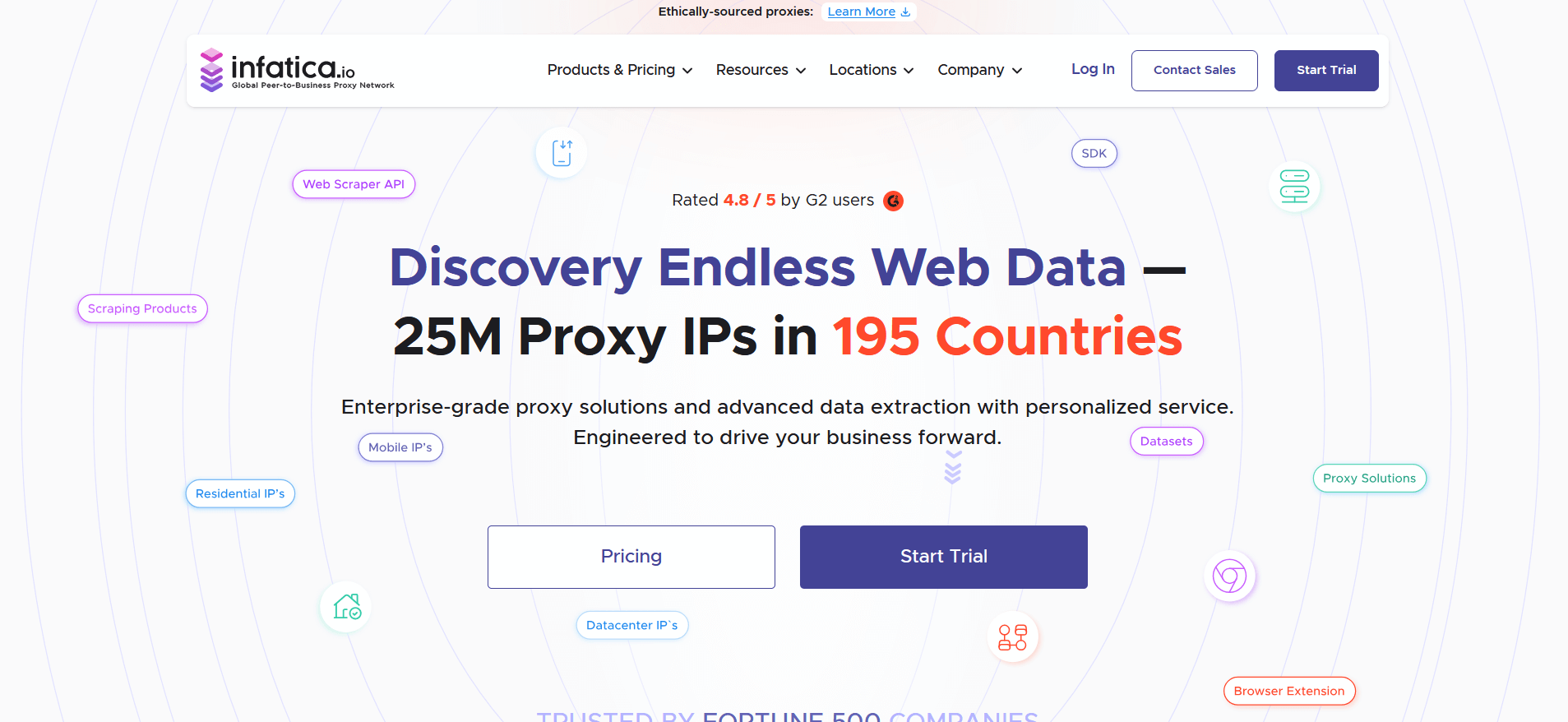
Service description: Infatica forms its IP address network honestly - people themselves agree through partner applications to share traffic.
What tasks it's good for: Gaining foothold in developing markets, collecting local content, checking site display in different countries, analyzing user behavior in various regions.
Features: Extensive coverage of Asian, African and Latin American regions. Whitelist IP for increasing trust. API for automation. Speed drops during peak hours due to limited pool.
Pricing: From $360 per month for 40 GB. Pay as you go from $3 per GB for large volumes. Test period $1.99 for 3 days.
Rayobyte
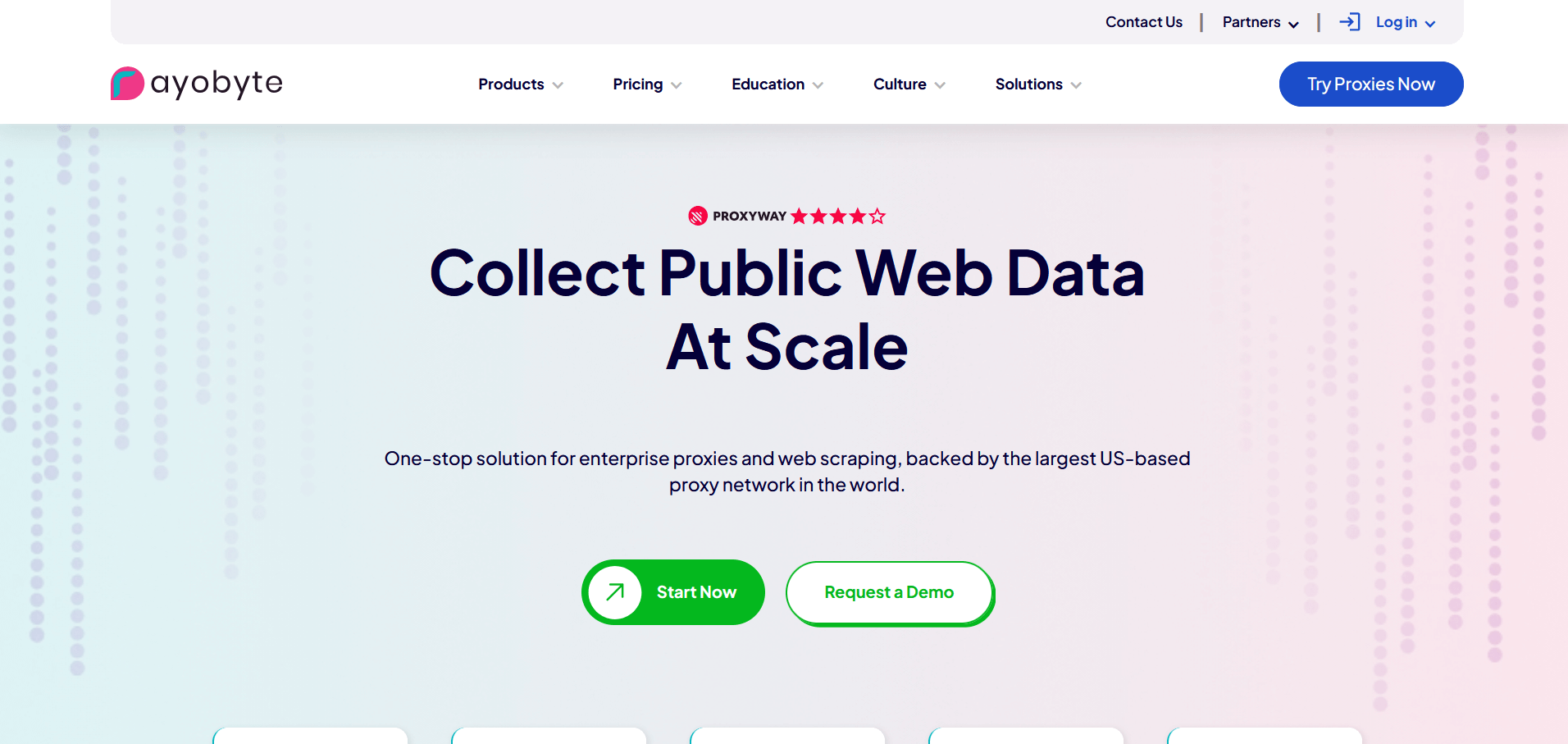
Service description: Rayobyte (was once Blazing SEO) focuses on SEO and social networks.
What tasks it's good for: Tracking SEO indicators, controlling site positions in search results, mass checking indexing, interacting with search engines, simple automation in social networks.
Features: On certain tariffs there are no limits on traffic volume. Rotation on schedule or on request. Tech support with detailed documentation. Residential proxy quality is average.
Pricing: Datacenter proxies from $12.50 for 5 IPs per month. Residential proxies from $15 per GB. ISP proxies from $5 per IP per month.
Smartproxy
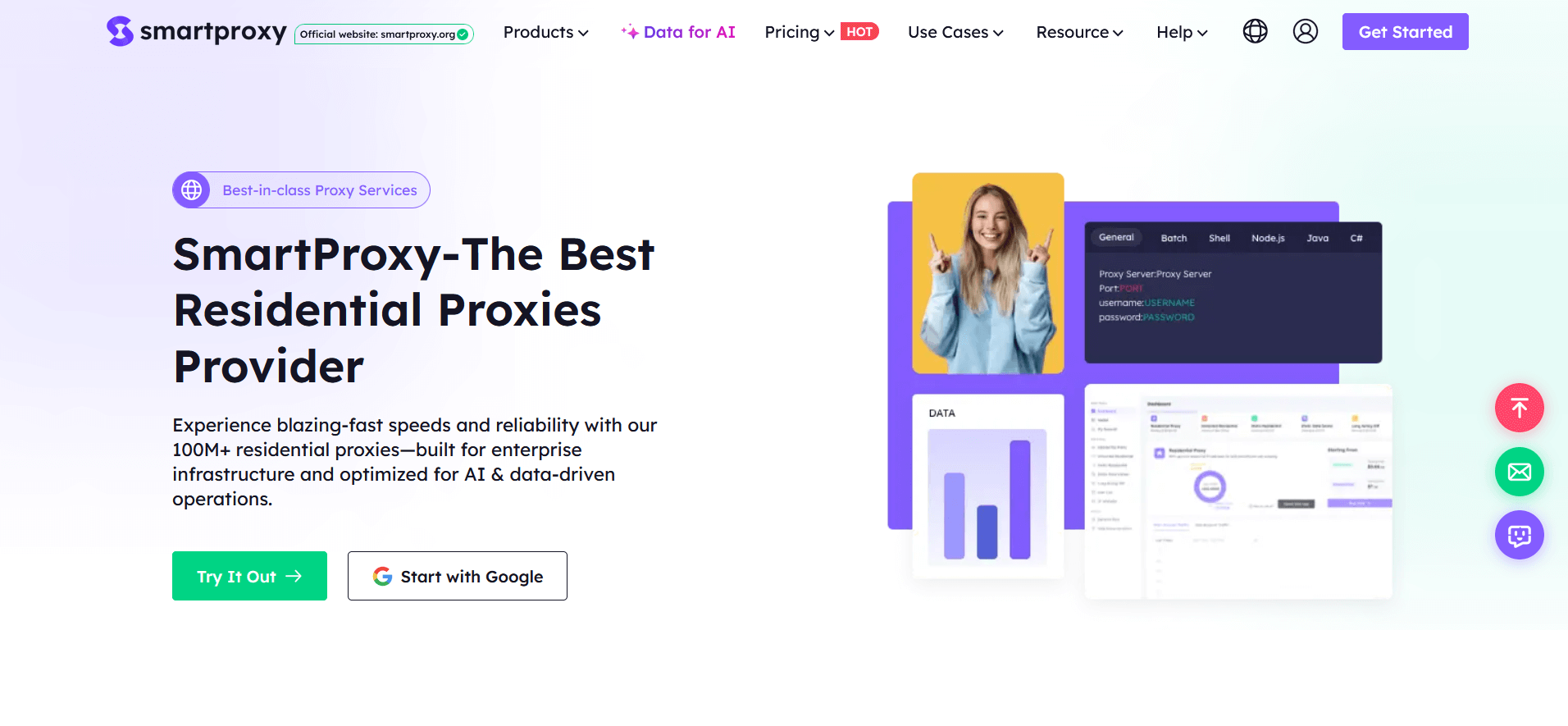
Service description: Positioned as an affordable solution with simple interface and 40+ million IPs in the pool.
What tasks it's good for: Beginning proxy users, basic automation tasks, simple web scraping, bypassing geo-blocks for viewing content.
Features: Intuitive dashboard for newbies. Chrome extension. Frequent promotions and discounts up to 30%. Basic functionality without advanced settings.
Pricing: Starter plan from $75 per month for 5 GB of residential proxies. Datacenter proxies from $50 per month for 100 IPs. Pay as you go from $12.5 per GB.
LinkedIn proxy comparison table
Buying proxies is half the battle. It's important to set them up correctly. A mistake in settings will lead to real IP leakage and account blocking.
Step-by-step setup for browser LinkedIn automation tools
Skylead — automation with CRM and "human" actions
A tool for those who want to combine LinkedIn with sales funnels. It sends personalized messages, collects contacts and syncs data with CRM.
Setting up Skylead:
- In your personal cabinet open Settings → LinkedIn accounts → Manage proxies.
- Select the profile you need to connect a proxy to.
- Specify type (SOCKS5 preferable), IP, port, login and password.
- Save changes and run connection check.
- After confirmation you can set up message sending schedule.
Skylead allows working with dozens of accounts simultaneously, but it's important not to overload the system. Distribute activity, set intervals between actions and monitor limits.
Dux-Soup — simple extension if you want to keep everything at hand
If you prefer working locally and seeing everything with your own eyes, then Dux-Soup will suit you best. It's a Chrome extension that automates profile views, sending invites and collecting emails.
Step-by-step Dux-Soup setup:
- Install Dux-Soup in Chrome.
- Configure proxy through FoxyProxy or Proxy SwitchyOmega extension.
- In the profile create a connection:
- Protocol SOCKS5
- IP and port
- Login and password
- Activate the needed proxy profile before launching Dux-Soup.
- Check your IP on whatismyip.com — it should match the proxy location.
- Set delays between actions (for example, from 30 to 90 seconds) and start working with 5–10 invites per day for warm-up.
The advantage of Dux-Soup is simplicity and control. But if you work with several accounts, use separate browser profiles or antidetect environment (for example, OctoBrowser).
Phantombuster — automation at maximum speed
A powerful cloud tool that executes automatic scenarios: collecting contacts, sending messages, parsing data, analyzing profiles. It's often used by agencies and large teams.
How to add a proxy in Phantombuster:
- Open the control panel and create a new Phantom (for example, LinkedIn Network Booster).
- In settings find the Proxy Configuration section.
- Paste data in format: http://username:password@proxy.gonzoproxy.com:1080
- Save settings and run a test.
- If you see Connected status, then everything's ready to work.
Phantombuster allows specifying different proxies for each scenario, so it's convenient to separate campaigns by countries and accounts.
Setting up proxies in LinkedIn Helper and OctoBrowser
LinkedIn Helper sets up in a minute. You open the extension, go to Settings, then Proxy. Check the Enable Proxy box. Enter data from the provider. Click Save. Done.
OctoBrowser is more complex. It's an antidetect browser that creates isolated profiles. For each profile a separate proxy is configured. When creating a profile you specify not only proxy, but also User-Agent, time zone, language, screen resolution. All parameters must match each other. If proxy is from Germany, but time zone is Pacific - LinkedIn will suspect something's wrong.
Example of creating 20 profiles with residential proxies in OctoBrowser
Step 1: Preparing proxies
- Create 20 residential proxies (for example, USA).
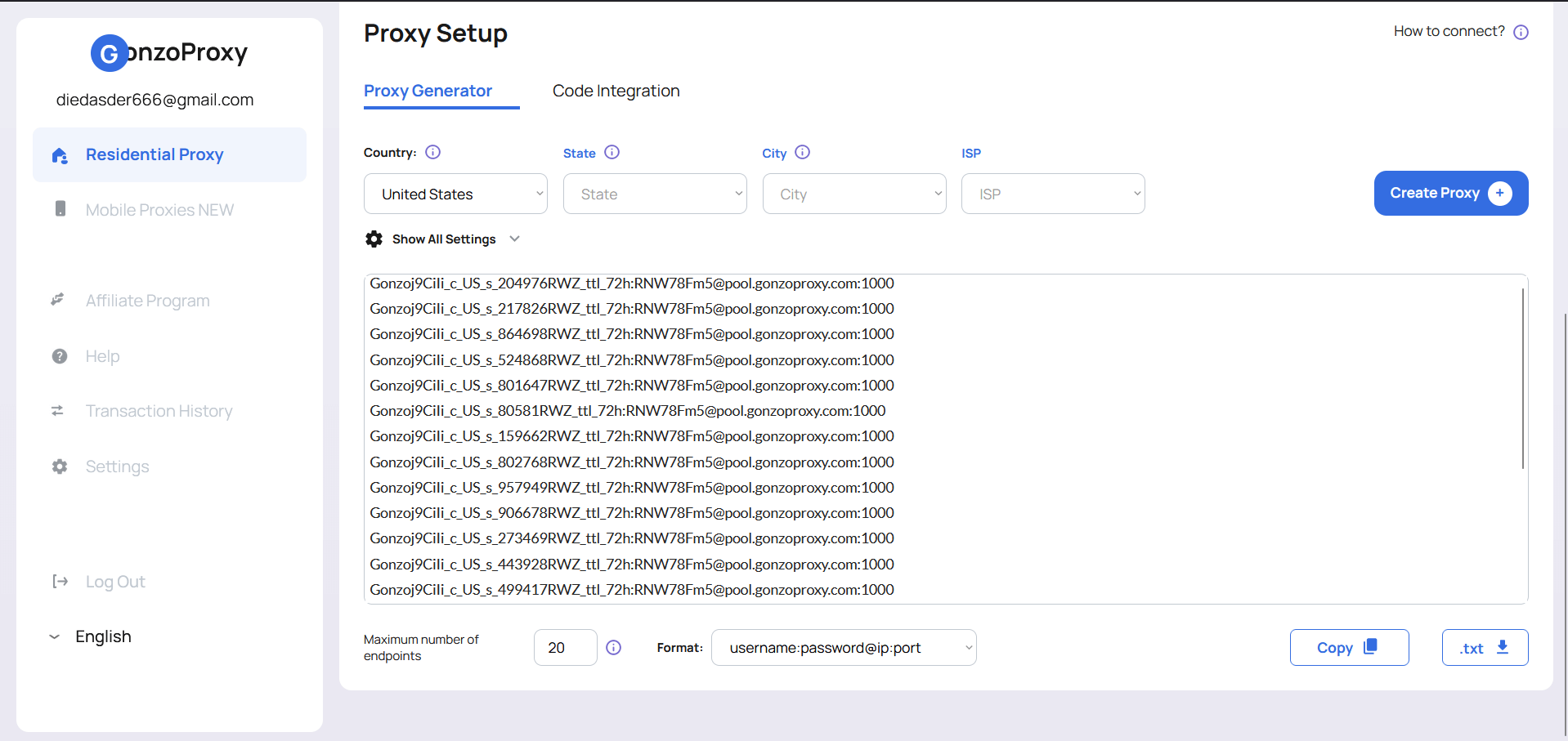
- Proxy format will be like this: Gonzoj9CiIi_c_US_s_204976RWZ_ttl_72h:RNW78Fm5@pool.gonzoproxy.com:1000
- Add socks5:// or http:// before the proxy socks5://Gonzoj9CiIi_c_US_s_204976RWZ_ttl_72h:RNW78Fm5@pool.gonzoproxy.com:1000
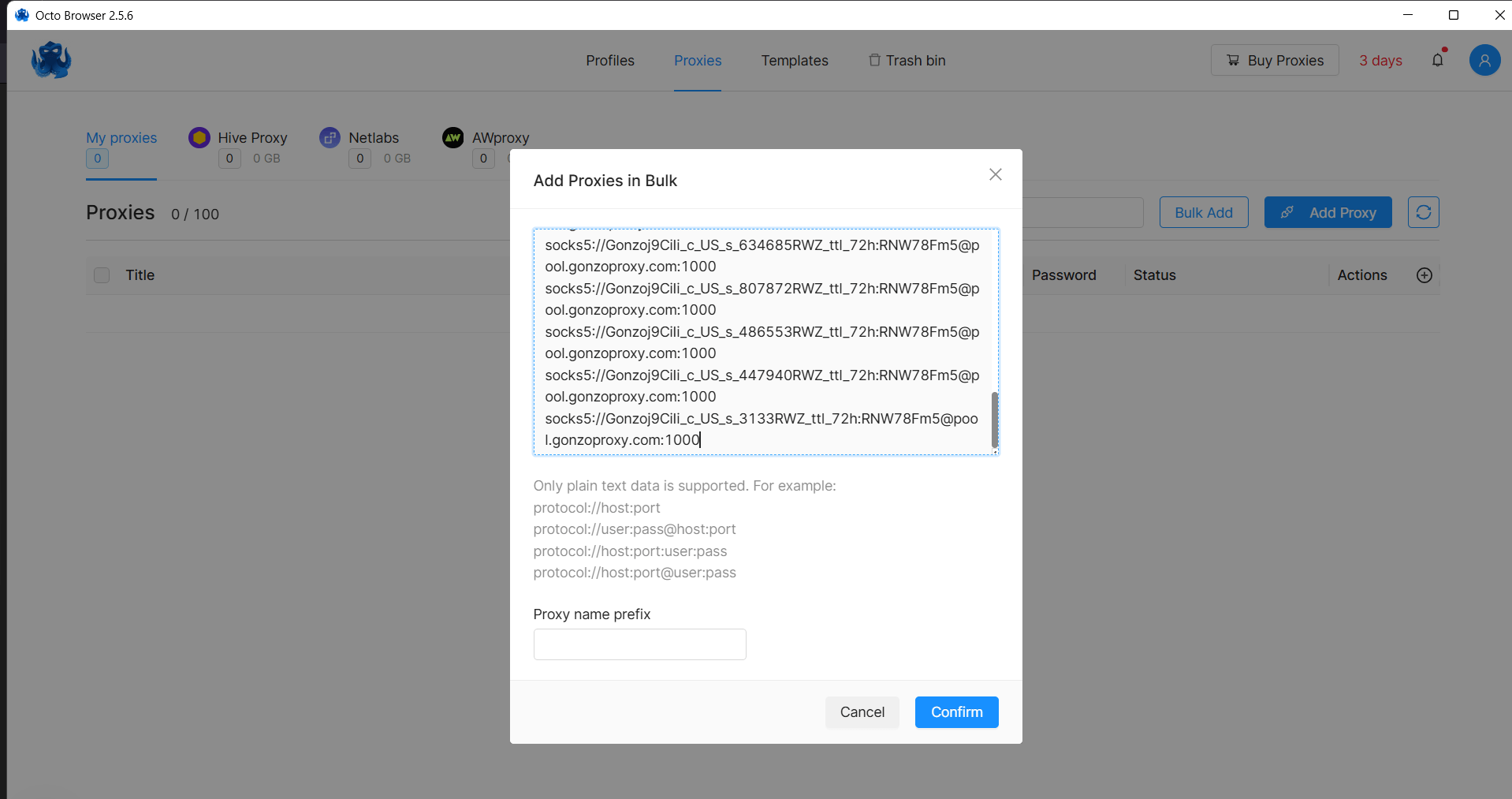
- Paste the obtained proxies into Octo Browser and check functionality
Step 2: Creating and setting up profile template
- Set profile name and choose a convenient icon.
- Mark the 20 proxies from the first step.
- Add tags, start pages and bookmarks.
- Enable protection options (noise): WebGL, Canvas, Audio, Client Rects.
- Leave language, time zone and geolocation as "Depends on IP".
- Install needed extensions.
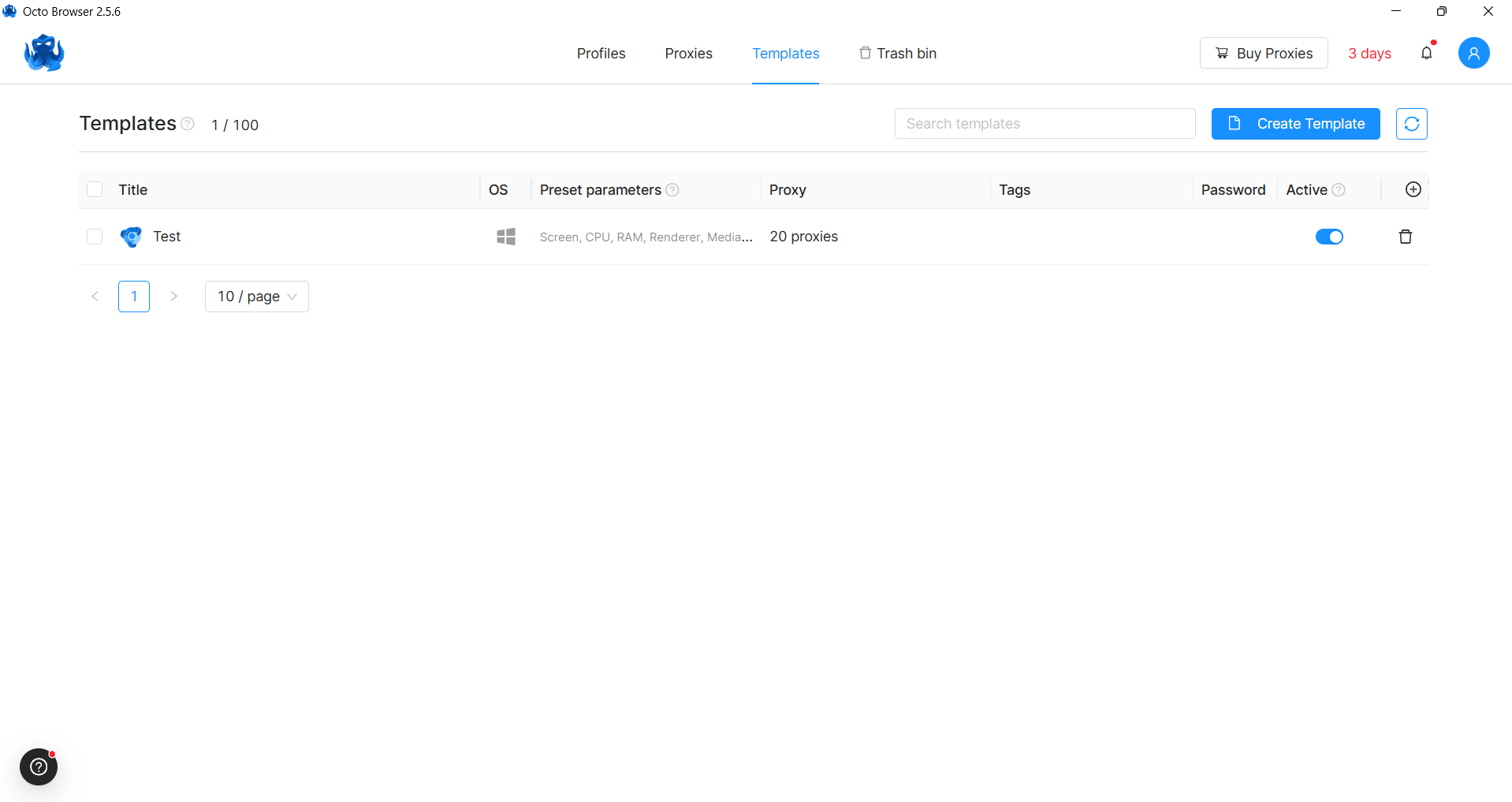
Step 3: Mass profile creation
- Go to mass profile creation mode.
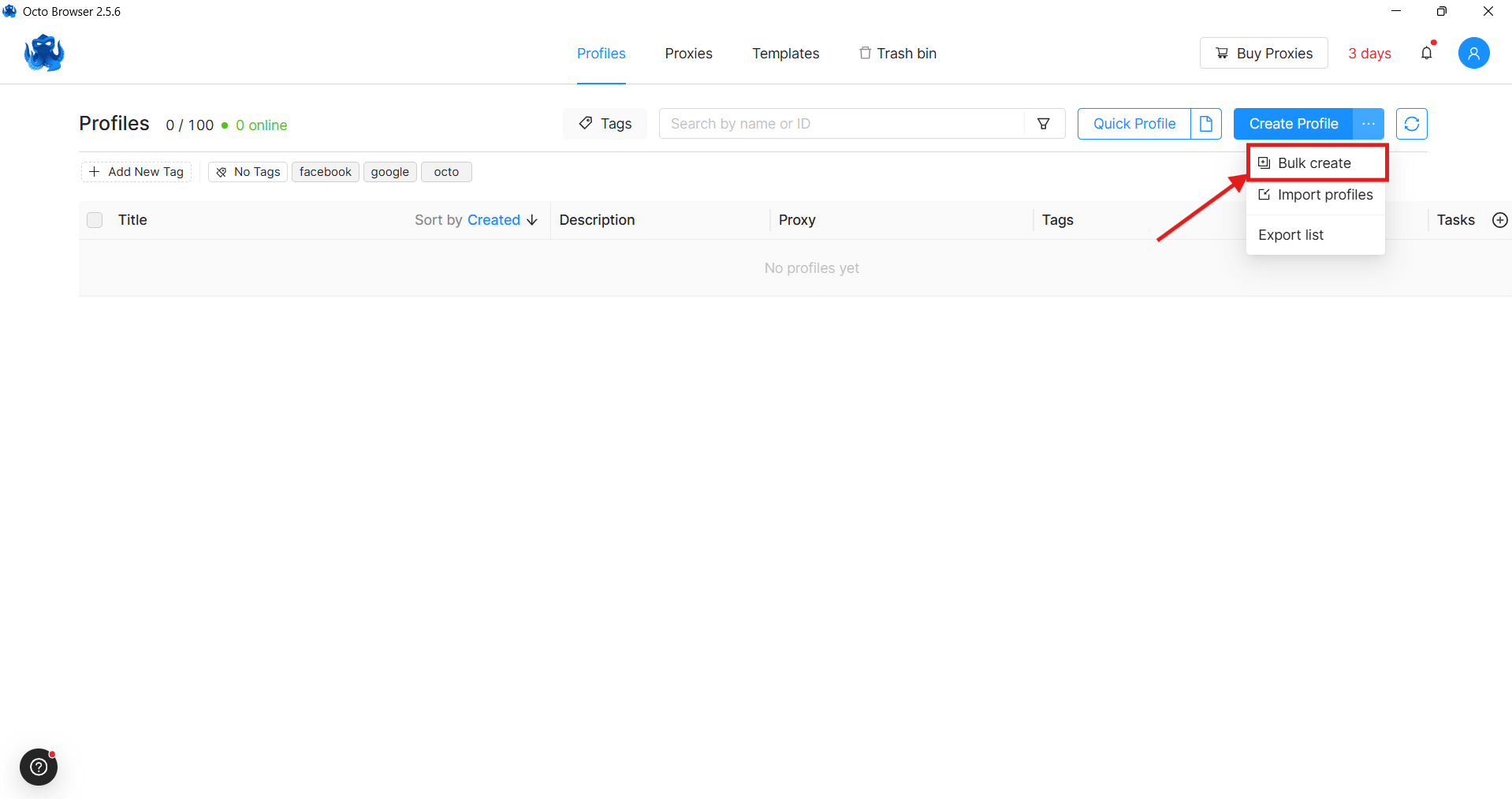
- Specify quantity: 20. Click "Add" and save.
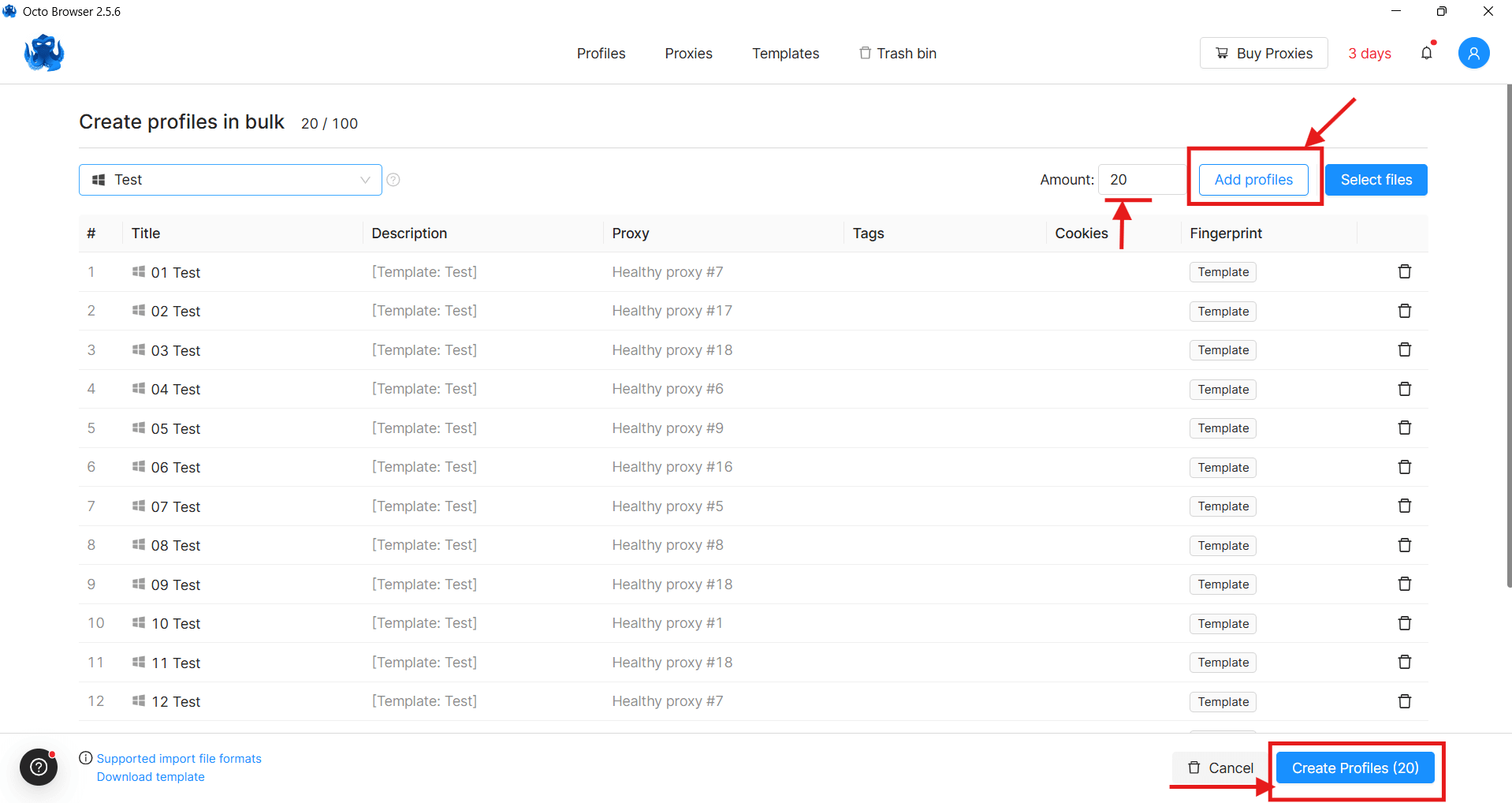
Done! You now have 20 unique and protected profiles.
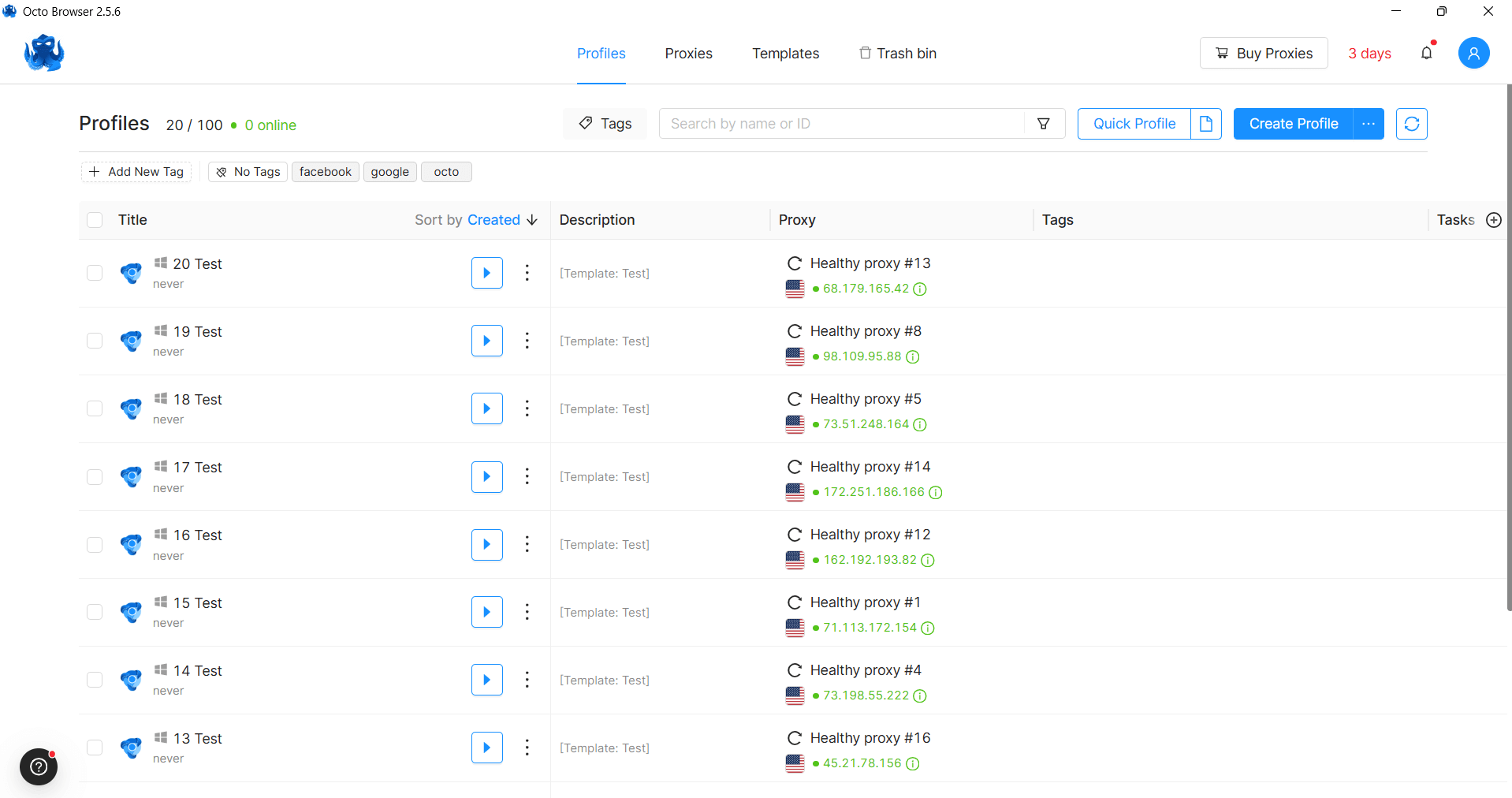
Step-by-step proxy setup on Android - through WiFi and for mobile internet
Connection check before logging into account
Before starting work, definitely check the proxy. Otherwise you risk exposing your real IP.
First check - whatismyipaddress.com. The site will show your current IP and country. It should display the proxy address, not your home IP.
Second check - browserleaks.com. The service checks WebRTC leaks. WebRTC can give away real IP even when using a proxy. If you see your real address, disable WebRTC in the browser.
Third check - ipleak.net. Looks at DNS leaks and checks time zone. Everything should correspond to proxy location.
We've looked at this topic in detail. Read more about all proxy checking methods.
Safe login strategy with cookie preservation and gradual warm-up
A new account can't be immediately loaded with activity. LinkedIn monitors new user behavior especially carefully.
First week - getting acquainted. Log in for 10-15 minutes a day. Read the feed, look at vacancies. Add 3-5 contacts per day, only people you could realistically know. Fill out your profile: photo, work experience, education.
Second-third week - activation. Increase time to 30-40 minutes. Add 10-15 contacts. Start writing messages to those who accepted the invite. Publish a couple of posts. Put likes and write comments.
After a month - full-scale work. Now you can go up to 50-100 actions per day. But remember about breaks. Work like a human: logged in for an hour in the morning, 30 minutes at lunch, another hour in the evening. Reduce activity on weekends.
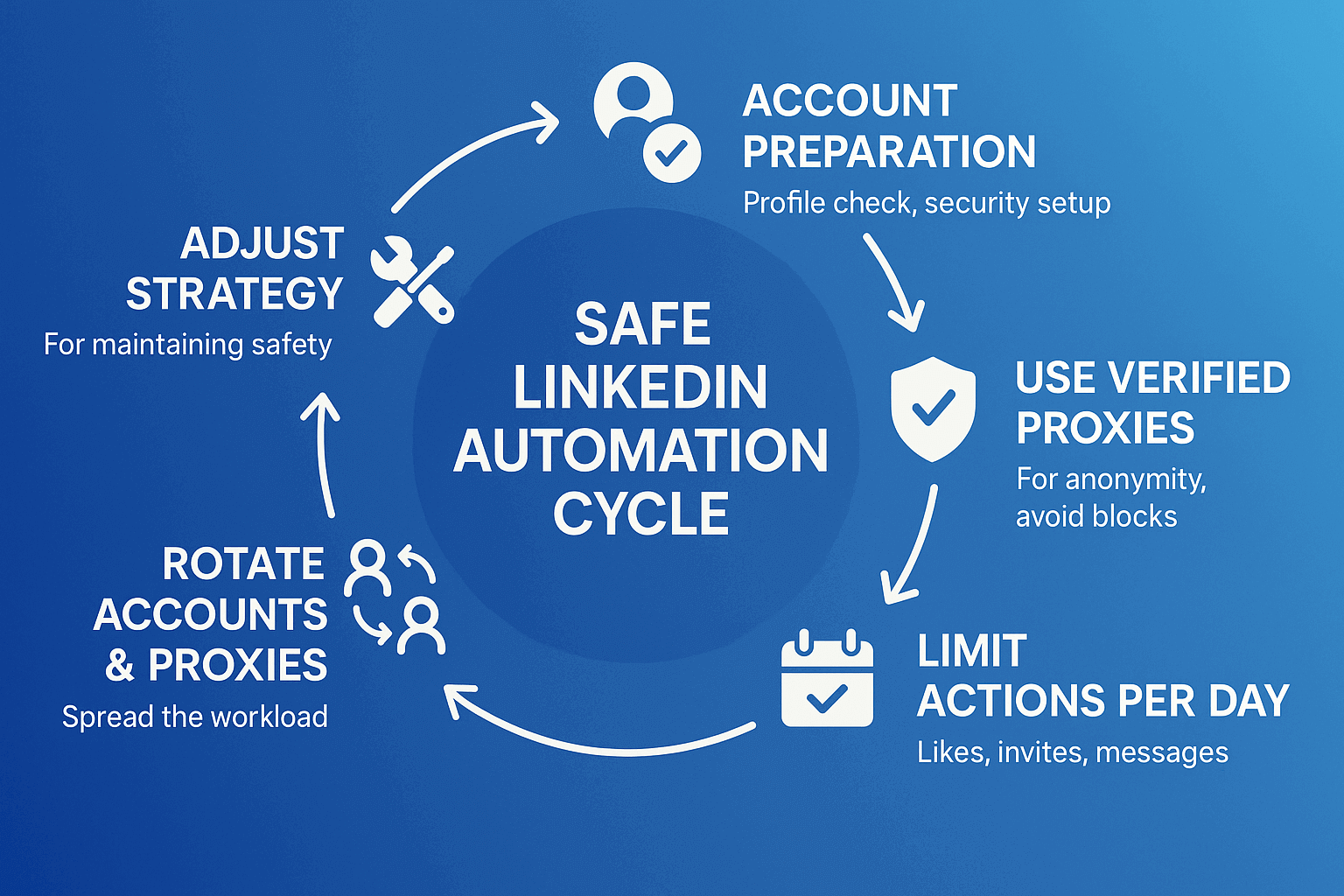
Scaling is the art of balancing between efficiency and security.
Intelligent IP rotation and activity control
Don't change IP too often. If today you're in London, tomorrow in Tokyo, day after tomorrow in New York - that's strange. Keep one IP for at least 2 weeks.
Keep an activity table. Write down how many invites each account sent, how many messages, how many profiles viewed. LinkedIn counts all actions for the last 24 hours, week and month. Don't exceed limits.
Using proxies from one location to imitate real users
Follow geographic logic. If the profile says San Francisco, use a proxy from California. If the client is from Germany, work with their account through a German proxy.
Synchronize all parameters. System time zone should match the proxy. Browser language too. Even keyboard layout matters.
Dividing accounts by countries and team members
Create an account management system. For example, American accounts are managed by John, European by Maria, Asian by Lee. Each has their own proxy pool, their own tools, their own work schedule.
Isolate accounts from each other. Use different browsers or profiles in antidetect browser. Never switch between accounts in one browser, even with different proxies.
Monitoring proxy status and quick replacement of problem IPs
Watch work speed. If LinkedIn pages started loading slower, the proxy might be overloaded. If frequent captchas appear, the IP could have gotten on a gray list.
Have backup proxies. If the main address got banned, immediately switch to a spare one from the same city. Don't wait for the problem to resolve itself.
FAQ
LinkedIn is a powerful business tool, but only if you know how to bypass its limitations. Without proxies you'll hit limits, blocks, geographic restrictions. With the right proxies, new opportunities for scaling will open up.
Provider choice is critically important. Cheap proxies will lead to losing accounts. Overpaying for excessive functionality also isn't worth it. You need balance between price, quality and support.
GonzoProxy offers an optimal solution for working with LinkedIn. A network of 20+ million residential IPs from real devices guarantees low detection risk. ISO/IEC 27001:2017 certification confirms infrastructure reliability. The perpetual traffic system saves money - purchased gigabytes don't disappear at the end of the month. Telegram support helps solve any problems in real time. For professional LinkedIn work, this is one of the best options on the market.










