Email campaigns have turned into a minefield. Sent a hundred emails in a row? Get banned. Using one IP for multiple campaigns? Welcome to spam. Email services now detect mass mailings instantly. The block hits before you even realize what happened. Account frozen, emails not getting through, clients waiting. Proxies can pull you out of this hole, but figuring them out without preparation is tough. Thousands of types, protocols, settings. Where to start? Let's break down step by step which proxies you need specifically for email and why regular ones won't work.
What are email proxies and how do they work
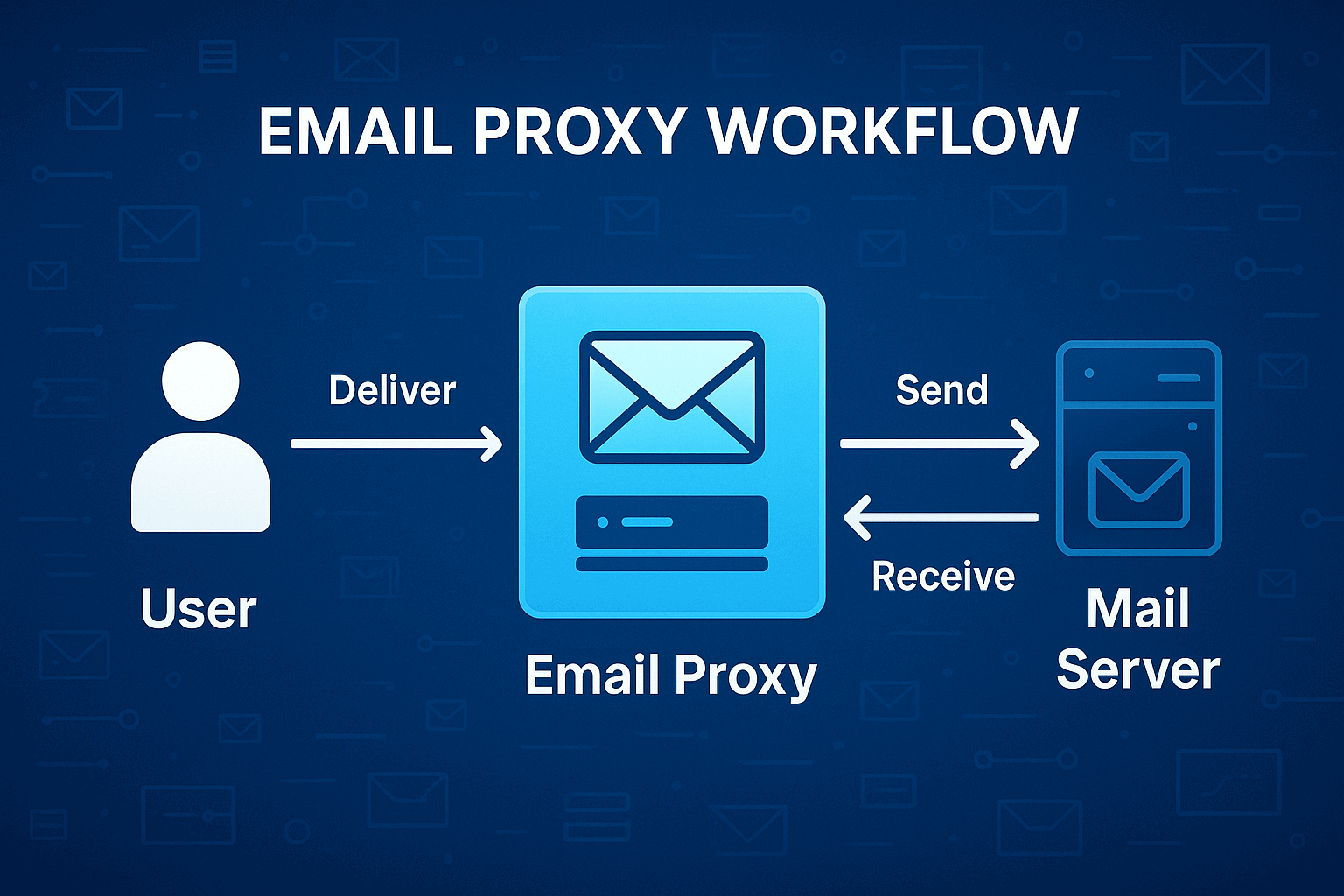
Email proxies aren't just about changing your IP. It's a whole system for masking email traffic. Your email doesn't go directly from you to the recipient, but through an intermediary server. This server swaps your IP for its own. Gmail sees the email came from somewhere in Germany, even though you're sitting in Moscow.
But here's the catch. Email uses specific protocols. SMTP for sending, IMAP and POP3 for receiving. A regular HTTP proxy that you use to watch YouTube doesn't work with these. You need a proxy that supports email protocols specifically. Otherwise you'll get a connection error and waste tons of time figuring out why.
A quality email proxy knows how to work with email headers. Every email has service information about where it was sent from, which servers it passed through. A good proxy cleans up these traces. A bad one leaves them, and the recipient sees the whole chain. Spam filters don't like that.
Another point about speed. Emails take longer through proxies. An extra link gets added to the delivery chain. Usually the delay is 1-3 seconds. Not critical for individual emails. But if you're sending thousands, the time adds up to hours. Keep this in mind when planning campaigns.
Contents
- VPN and Proxy: Key Differences
- What is a Proxy Server?
- What is VPN?
- Security and Privacy
- Speed and Performance
- When Should You Use a Proxy Server?
- When Should You Use VPN?
- Is It Worth Using VPN and Proxy Together?
- Mistakes When Choosing Between VPN and Proxy
- Busting Myths About VPN and Proxy
- VPN or Proxy: How to Choose the Right Option?
- FAQ
- Conclusion
- What is a proxy server for Google Chrome and why do you need it
- How proxy works in Chrome browser
- Ways to configure proxy in Google Chrome
- Setting up proxy in Google Chrome through Windows
- Setting up proxy in Google Chrome through macOS
- Setting up proxy for Chrome through extensions
- Setting up proxy in Chrome on Android
- Setting up proxy in Chrome on iPhone and iPad
- Connection check and speed test
- Typical errors when working with proxy in Chrome
- FAQ
- Conclusion
- Why you need proxies for Reddit
- Why Reddit might be blocked
- What restrictions does Reddit have
- Who needs proxies and how they help
- What you can do with proxies for Reddit
- How to choose the right type of proxy for Reddit
- Proxy vs VPN for Reddit
- How to set up and use proxies for Reddit
- Top proxy providers for Reddit in 2025
- Common problems and solutions
- Practical use case scenarios
- FAQ
- Conclusion
- Why LinkedIn requires using proxies
- How proxies help in working with LinkedIn tools
- Types of proxies for LinkedIn and selection criteria
- 10 best proxy providers for LinkedIn
- Setting up and using proxies
- Tips for safe LinkedIn outreach scaling
- FAQ
- Conclusion: how to build a stable system for working with LinkedIn through proxies
- How Amazon detects and blocks proxies
- Benefits of using proxies for Amazon
- Which proxy types work best for Amazon
- Best residential proxy providers for Amazon (2025)
- Key features of a good Amazon proxy provider
- How to set up a proxy for Amazon
- Common problems when working with proxies on Amazon
- How to use Amazon proxies for different tasks
- Best practices for safe Amazon proxy usage
- FAQ
- Conclusion – choose stability, not quantity
- Step 1 — Download and Install VMLogin
- Step 2 — Create a New Browser Profile
- Step 3 — Get Your Gonzo Proxy Credentials
- Step 4 — Configure Proxy Settings in VMLogin
- Step 5 — Verify Proxy Connection
- Step 6 — Launch Your Browser Profile
- Step 7 — Optional: Set Up Multiple Profiles / Rotating Sessions
- Step 8 — Troubleshooting Common Issues
- Step 9 — Start Automating with Gonzo Proxy + VMLogin
- What is an anonymizer in simple terms
- How anonymizers differ from proxies and VPNs
- How an anonymizer works
- Types of anonymizers and anonymity levels
- How to format proxies for working with anonymizers
- How to use an anonymizer to access blocked sites
- Advantages and risks of using anonymizers
- How to choose an anonymizer or proxy for your tasks
- FAQ
- Conclusion
- How to sell quickly and effectively on Avito
- What is mass posting on Avito and why you need it
- Manual and automated mass posting
- Multi-accounting: how to manage multiple accounts on Avito
- Step-by-step launch plan
- How not to get banned with mass posting and multi-accounting
- Mass posting vs alternative sales methods
- FAQ
- Conclusion
- What Is a Proxy for Discord?
- Why You Should Use Proxies on Discord
- How to Use a Proxy on Discord
- Testing and Monitoring Proxy Performance
- Scenarios Where Discord Proxies Help
- Best Practices and Safety Tips
- Why Choose Residential Proxies for Discor
- Common Problems and Troubleshooting
- FAQ
- Final Thoughts — Keep Your Discord Setup Secure and Efficient
- Why TikTok gets blocked and doesn't always work with VPN
- How proxies and VPN differ for TikTok
- When it's better to choose VPN for TikTok
- When it's better to choose proxy for TikTok
- How to set up proxy for TikTok (short instruction)
- Risks and precautions when working with TikTok through VPN and proxies
- FAQ
- Conclusion
- What does transparent proxy mean
- How transparent proxy works in a real network
- Spheres of application for "invisible" proxy
- Advantages and disadvantages of transparent proxy
- Setting up transparent proxy: step by step
- Are transparent proxies secure
- Popular solutions for transparent proxy setup
- Checklist for working with transparent proxies
- FAQ
- Conclusion
- Why proxies are a must for Dolphin Anty
- Types of proxies you can connect to Dolphin
- Rotating vs Static
- Step-by-Step: How to Add a Proxy in Dolphin Anty
- Common proxy connection errors and fixes
- How to choose reliable proxies for Dolphin Anty
- Tips for optimizing costs
- Practical cases of using Dolphin Anty with proxies
- FAQ
- Final thoughts
- Types of proxies used for parsing
- How to choose proxies for parsing
- Setting up and rotating proxies for parsing
- Technical tricks for bypassing blocks
- Practice: building a proxy pool for parsing
- Metrics and monitoring parsing quality
- Best practices and ready solutions
- FAQ
- Summary: Which proxy to choose for parsing
- How proxies work in traffic arbitrage
- Types of proxies for arbitrage and their features
- What problems do proxies solve in arbitrage
- Top proxy providers for arbitrage in 2025
- Comparison table of proxy providers
- How to pick the right proxies for arbitrage
- How to set up proxies for arbitrage
- Safe proxy usage tips
- FAQ
- Conclusion
- What are residential proxies needed for?
- How do residential proxies work?
- How do residential proxies differ from others?
- Connecting residential proxies from GonzoProxy
- Examples of using GonzoProxy residential proxies in Python
- Pros and cons of residential proxies
- How to check residential proxies
- Common usage errors
- FAQ
- Conclusion
- Why does Facebook often block accounts and cards?
- Why use a virtual card for Facebook Ads?
- Multicards.io — a trusted virtual card service for Meta Ads
- Should you buy or create Facebook ad accounts?
- Why proxies are essential
- What kind of proxies are best for Facebook Ads?
- GonzoProxy — premium residential proxies for Facebook Ads
- How to safely link a virtual card to Facebook Ads
- Final recommendations
- What’s a DePIN farm and why should you care?
- So, what exactly is DePIN?
- Other DePIN projects already killing it
- What do you need to start your DePIN farm?
- How to create profiles and set up the antidetect browser
- How to choose and set up a proxy?
- What about Twitter/X accounts?
- How to get email accounts?
- Before you launch — one last tip!
- How to properly chain your accounts?
- How modern fraud detection systems track violators
- Google Ads: anti-fraud specifics in 2025
- How to tell your proxies aren't working?
- Why most proxies no longer work with ad platforms
- How to select and verify proxies for ad platforms
- Strategy for stable operation with ad platforms
- Conclusion: don't skimp on infrastructure
SMTP proxies
SMTP proxies are designed specifically for sending email. They understand all protocol commands, work correctly with authentication, support STARTTLS for encryption. Set it up once and forget it.
The cool thing about SMTP proxies is rotation. You can set a rule. Change IP every 50 emails. Or every 10 minutes. Or after each email. Spam filters see different sending sources and don't raise alarms. I had a case. A client was sending 5000 emails a day from one IP. Constant bans. We set up rotation every 200 emails, problem disappeared.
When choosing SMTP proxies, look at port support. Many providers block the standard port 25. You need support for ports 587 or 465. And TLS encryption is mandatory. Without it, modern email services won't even accept the connection.
IMAP/POP3 through proxies
IMAP syncs email between devices. Deleted an email on your phone, it disappears on your computer. Convenient, but demanding on connection stability. The proxy needs to hold a session for hours without dropping.
POP3 is simpler. It grabs emails and disconnects. But there's a catch. Yahoo and Outlook track frequent connections from different IPs. More than five different addresses per hour means a temporary block. So even for POP3, get proxies with IP fixation for at least 6 hours.
Here's an example. An agency was using a system with 50 email accounts for different clients. Initially they used proxies with rotation every 30 minutes, which constantly caused sync problems. After switching to static IPs assigned to each account, all problems disappeared.
HTTP(S) and SOCKS5 proxies
HTTP proxies only work with web versions of email. Logged into Gmail through a browser with a proxy, it works. Tried to connect Thunderbird, doesn't work. Fine for browser-based email, not enough for serious work.
SOCKS5 is the universal soldier. Works with any protocols and programs. SMTP, IMAP, POP3, doesn't matter. Doesn't mess with packet contents, so it doesn't break encryption and digital signatures. If you're not sure what to choose, go with SOCKS5.
Important point about SOCKS5. Version 5 supports authentication with login and password. SOCKS4 doesn't. This is critical for public proxies. Without authentication, everyone and their mother will use your proxy, and the IP will quickly end up on block lists.
Residential and mobile proxies
Residential proxies are IP addresses of regular people. For example, grandma from Omsk installed an app that shares her internet. You send an email through her IP. Gmail thinks grandma is writing to her granddaughter. No spam.
GonzoProxy has assembled a network of 20 million such devices. Real people, real addresses, minimal ban risk. New users get promo code WELCOME15.
You'll find more information in the article Types of proxy servers.
Mobile proxies are the top tier. Mobile operator IPs almost never get banned. Too many regular users would suffer. The price bites, 40-50 dollars per month. But for VIP clients or critical campaigns, it's worth it.
Through email client (Thunderbird, Outlook)
Thunderbird takes a minute to set up.
1. Open "Settings"
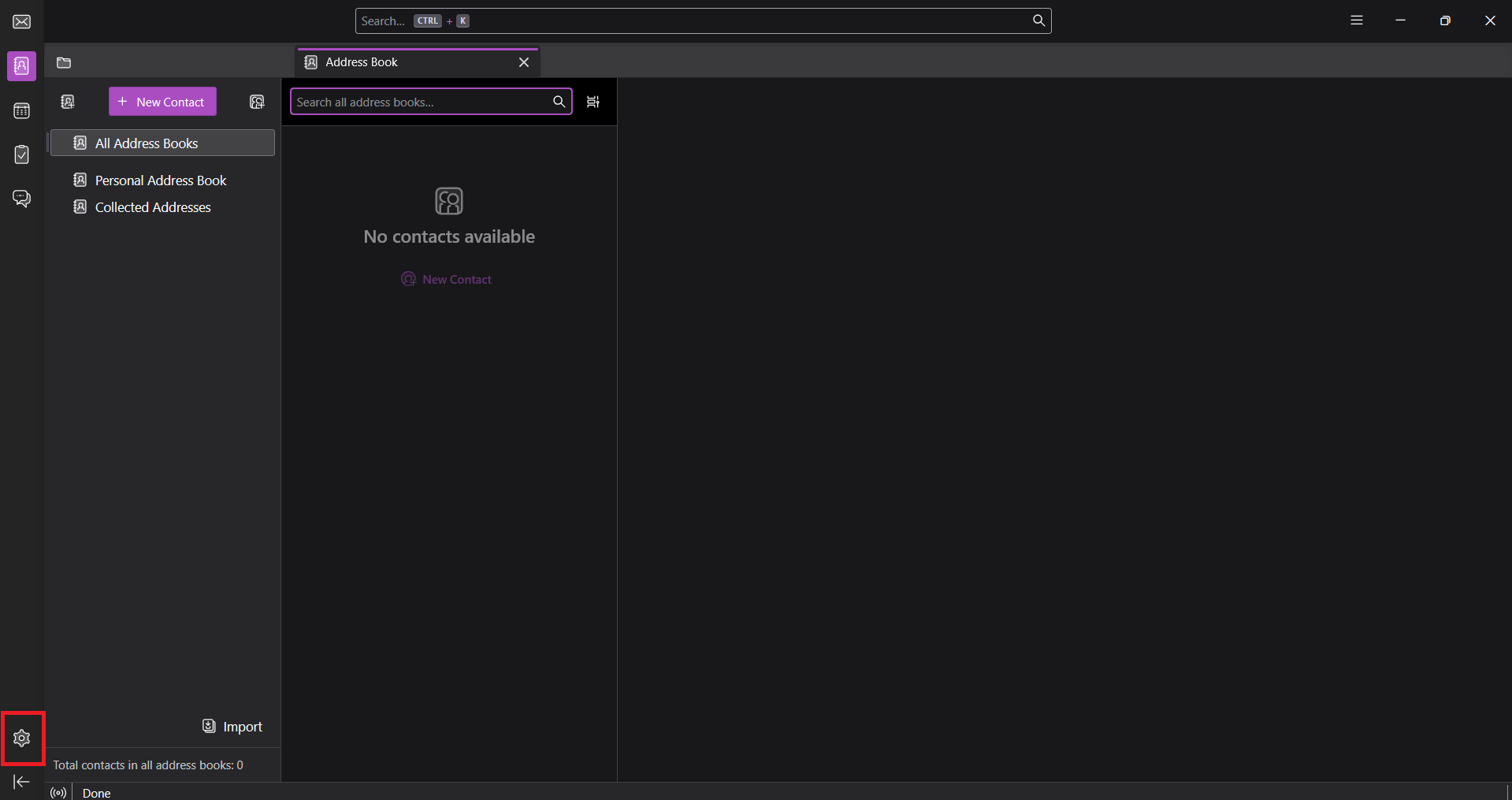
2. "General" → "Network Settings" → "Settings"
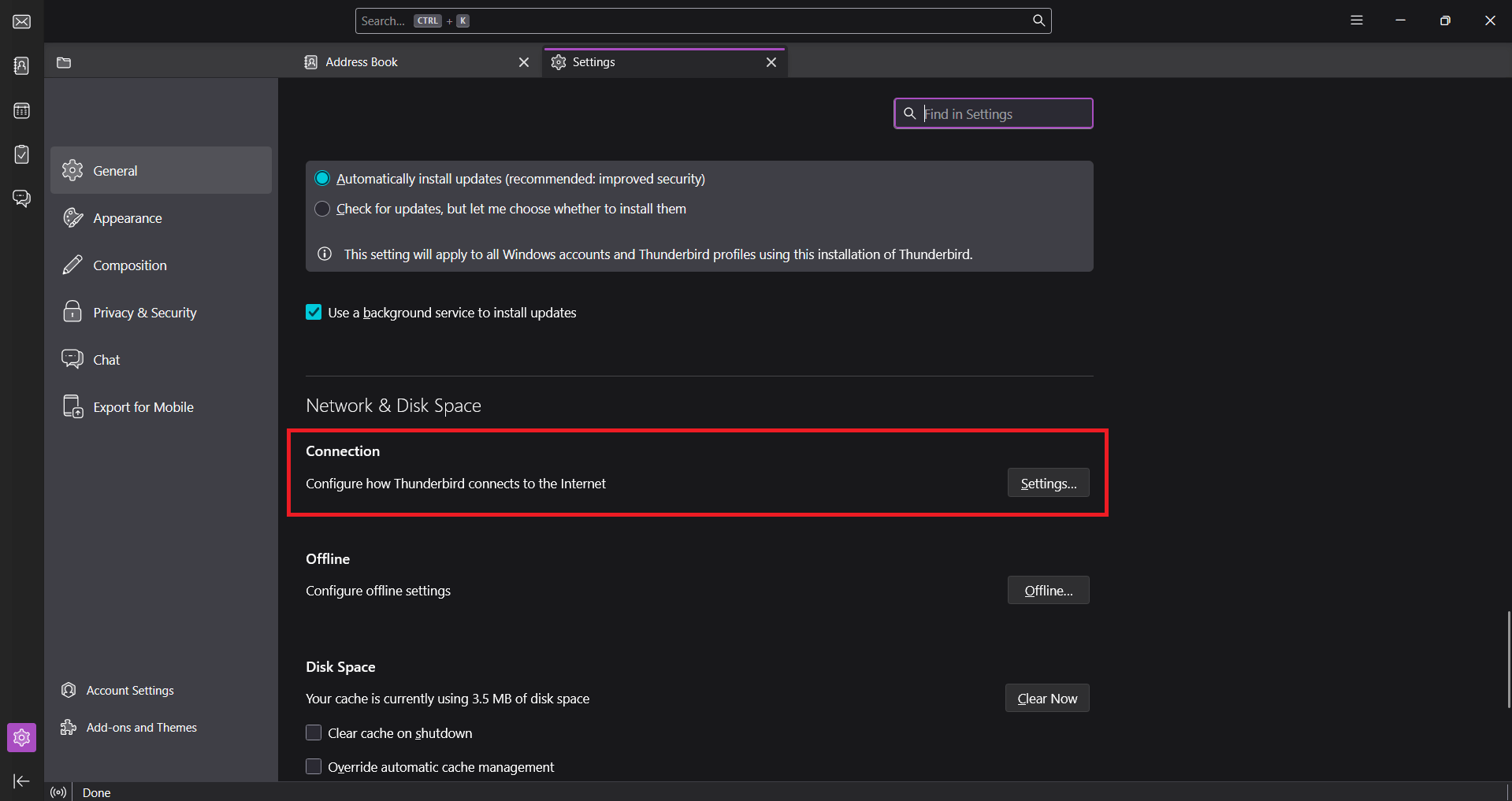
3. Choose "manual configuration"
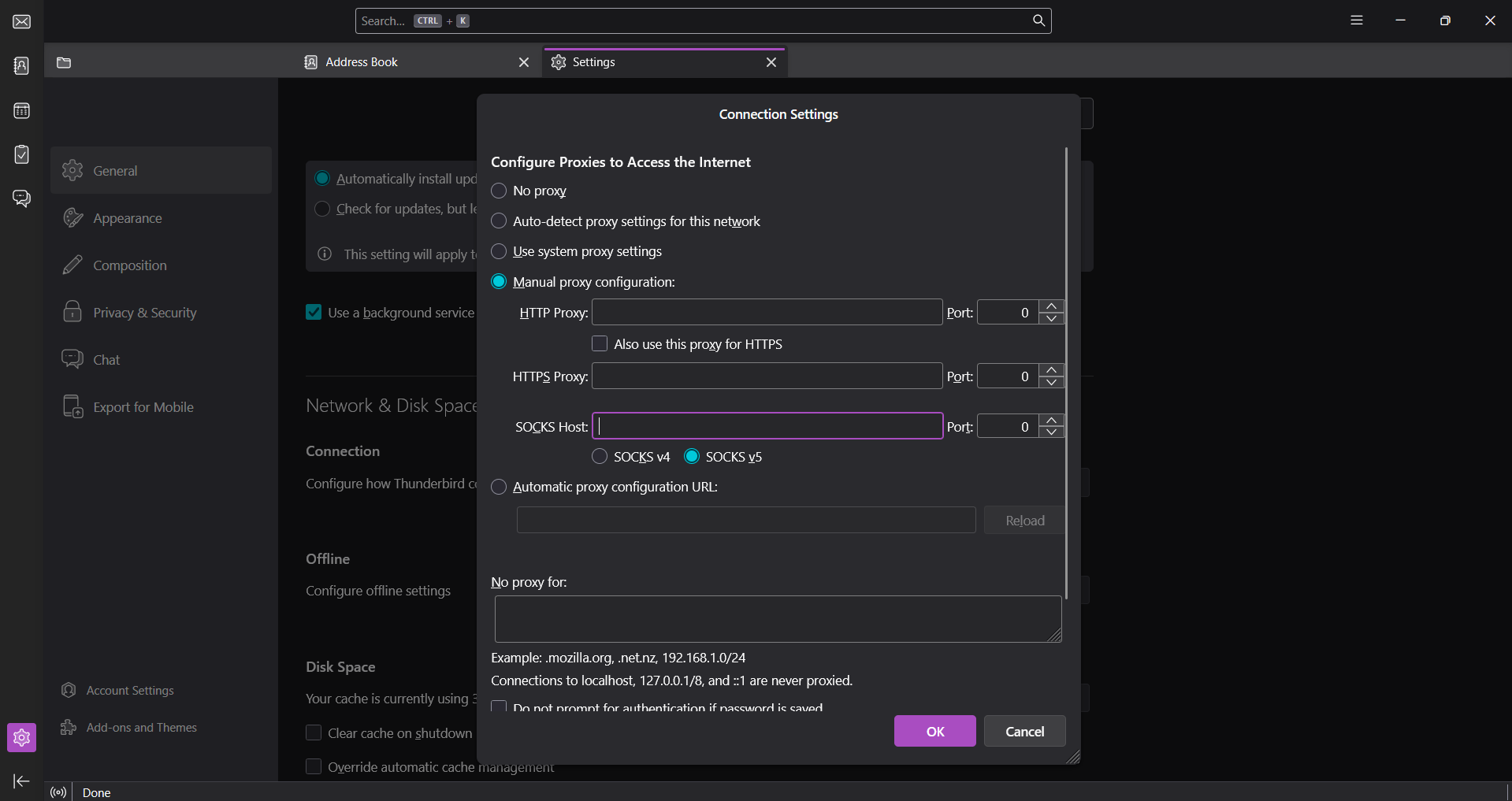
- Enter proxy address and port.
- Set connection type to "SOCKS5".
- Click "apply".
4. Done.
Outlook is trickier. File → Account Settings → Account Settings → Change → More Settings → Connection. You can specify the proxy there. But there's a catch. Outlook out of the box only works with HTTP proxies. For SOCKS5 you need Proxifier or similar tools.
Let's look at Proxifier as an example:
- In Proxifier click on Proxy Servers
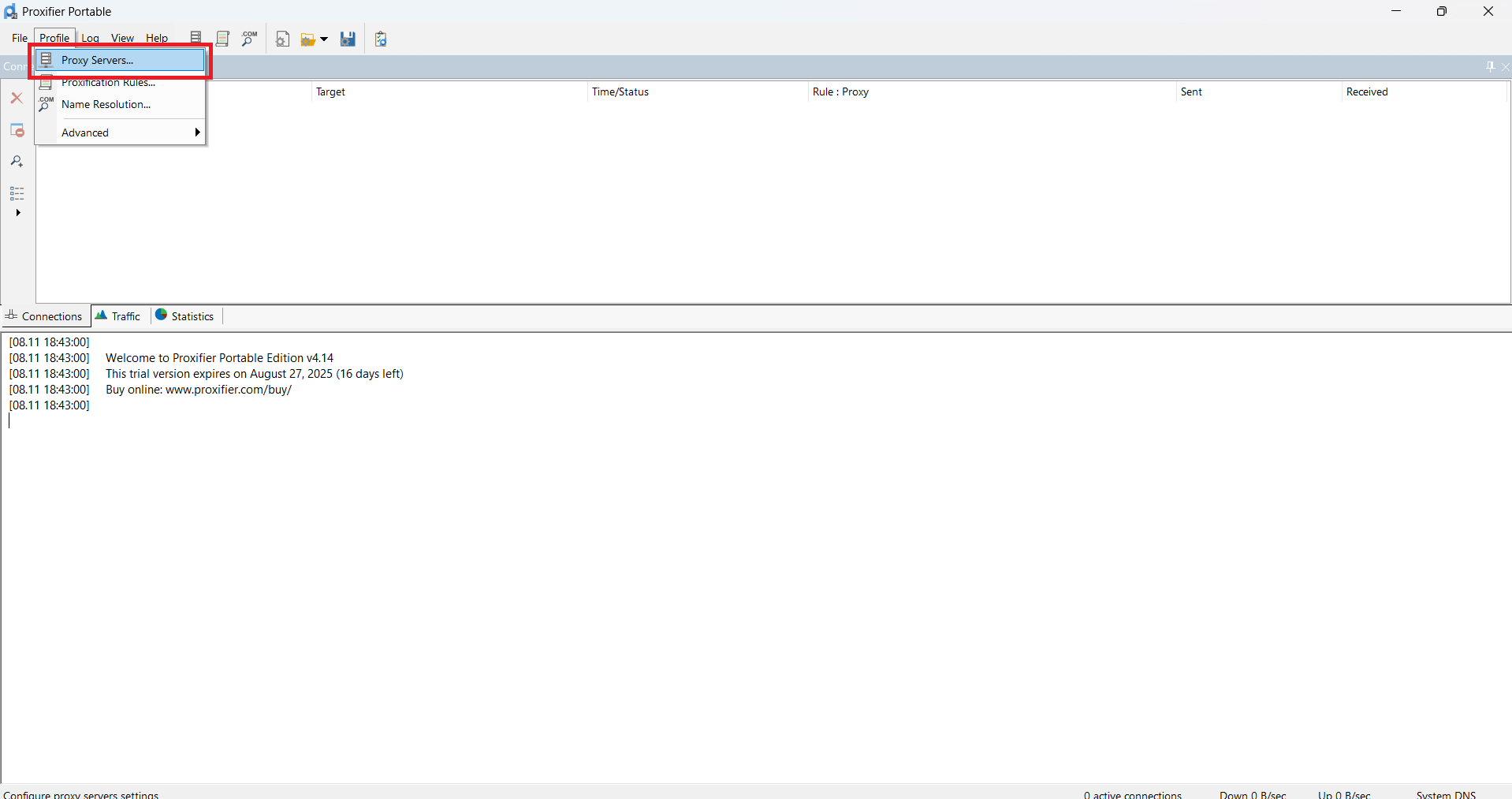
- Then click Add
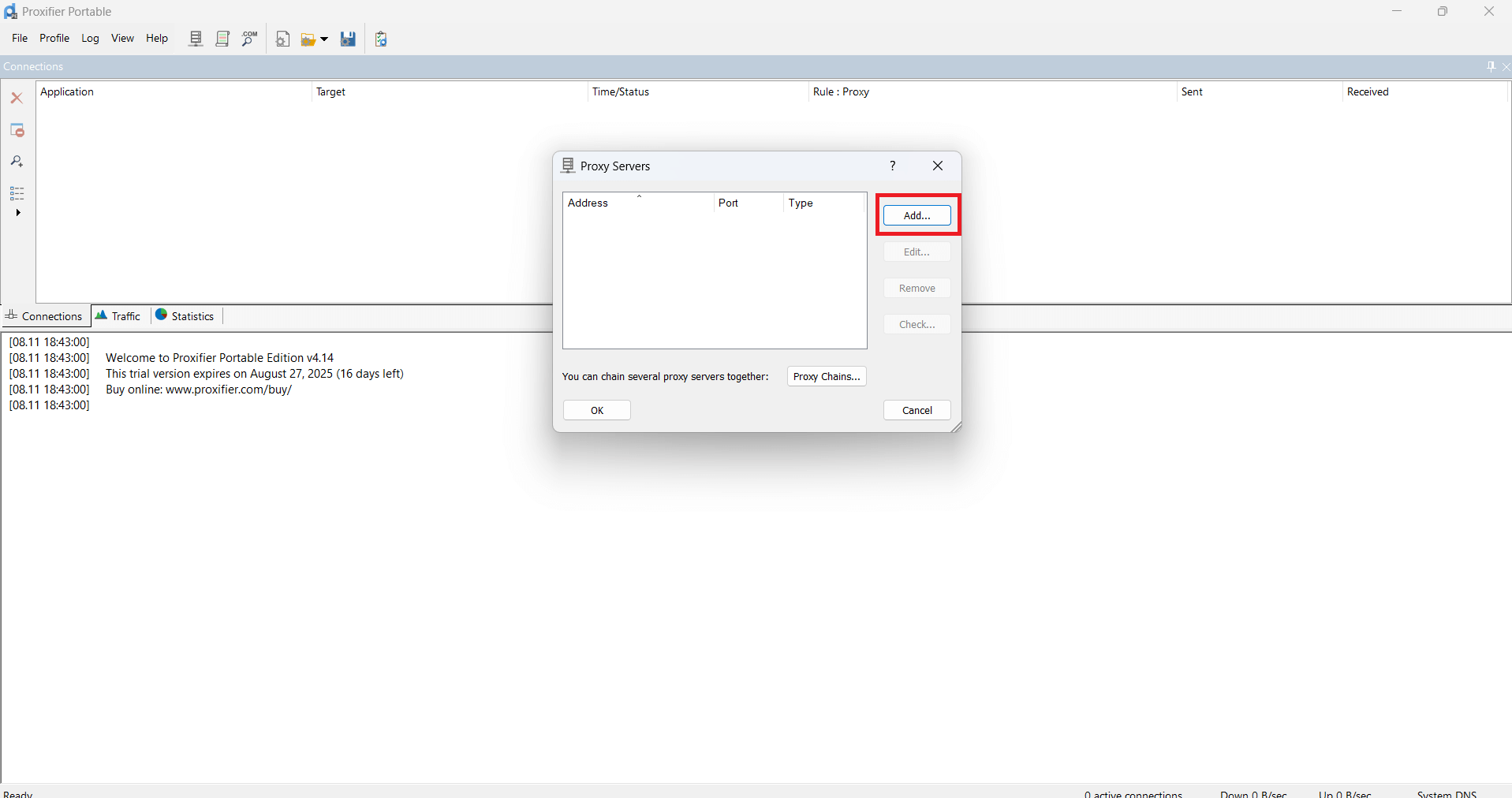
- In the window that appears, paste the proxy data you received
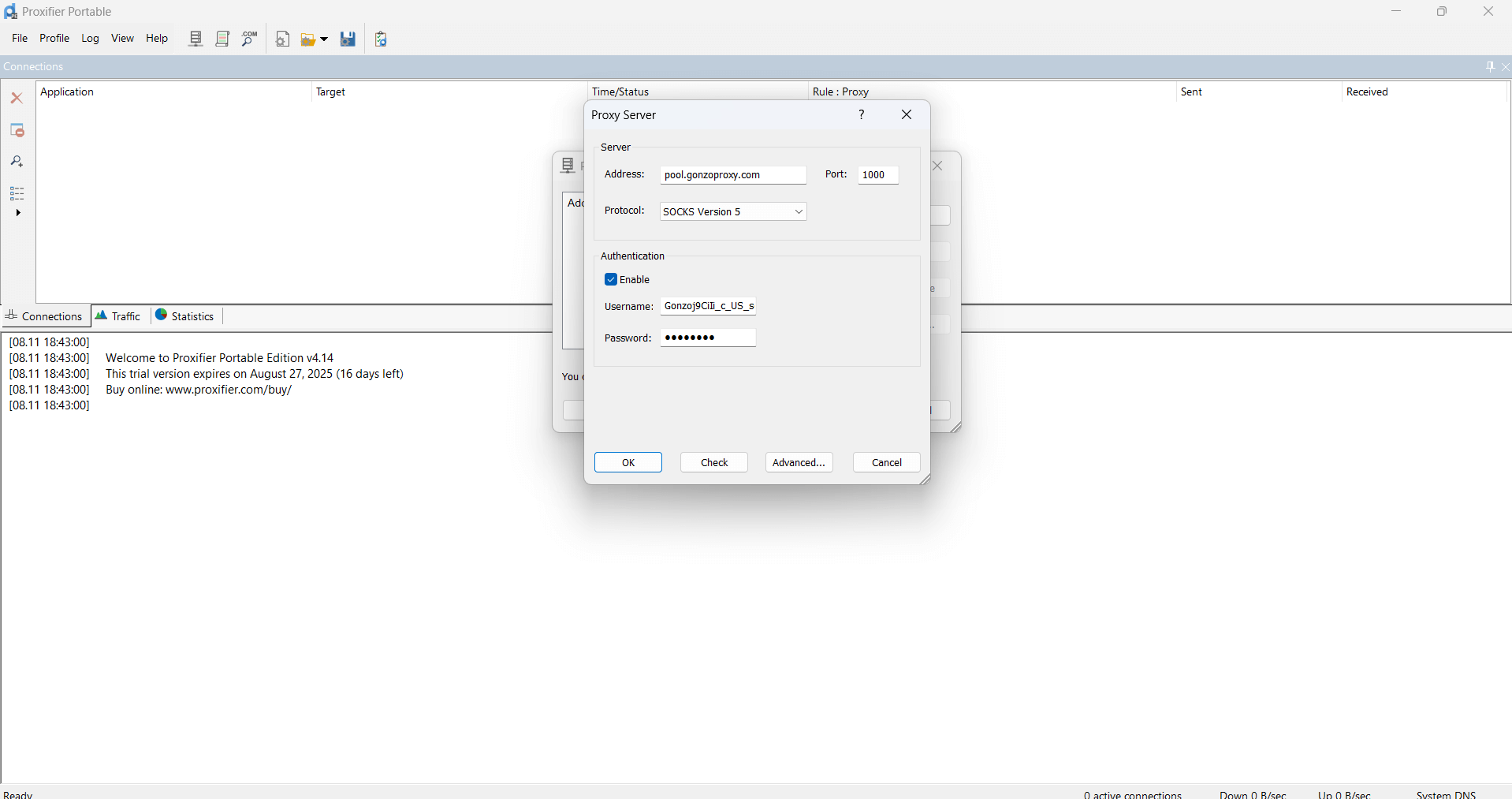
- For example:
- Server/Host: pool.gonzoproxy.com
- Port: 1000
- Login: Gonzoj9CiIi_c_US_sd_79_city_Ozark_s_87231IXF_ttl_72h
- Password: RNW78Fm5
- Click OK
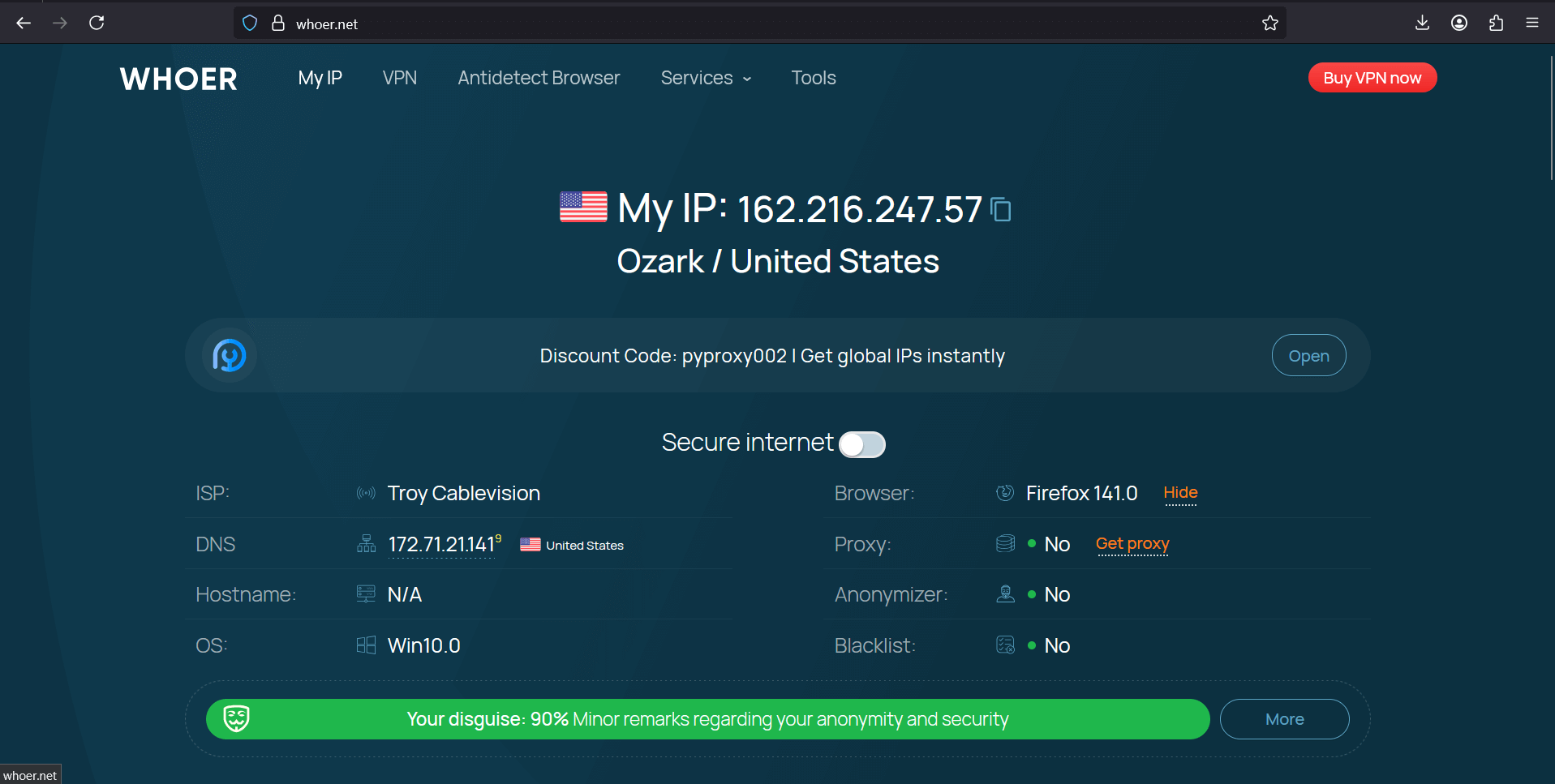
- Go to whoer.net. Everything works!
Life hack. After setting up the proxy, always check sending through whatismyipaddress.com. Send yourself an email and look at the headers. You should see the proxy IP there, not your real one. If you see your IP, something's configured wrong.
Through mailing service (SendPulse, UniSender)
SendPulse accepts proxies through API. The documentation has examples for PHP, Python, Node.js. Copy the code, insert proxy data, run it. From then on all emails go through the specified addresses.
UniSender lets you add proxies directly in the interface. Account settings → SMTP → Proxy servers. You can add several and specify usage rules. Transactional emails through one proxy, marketing through another. Convenient for separating flows.
The pitfall with mailing services is proxy provider limits. Some limit the number of simultaneous connections. SendPulse can open 50 connections at once, but the proxy only supports 10. You'll get a bunch of errors. Check limits in advance.
Through antidetect and specialized tools
Antidetect browsers solve the multi-accounting problem.
1. Create a new profile or edit an existing one.
2. In the "Proxy" section choose "Custom" or "Manual setup".
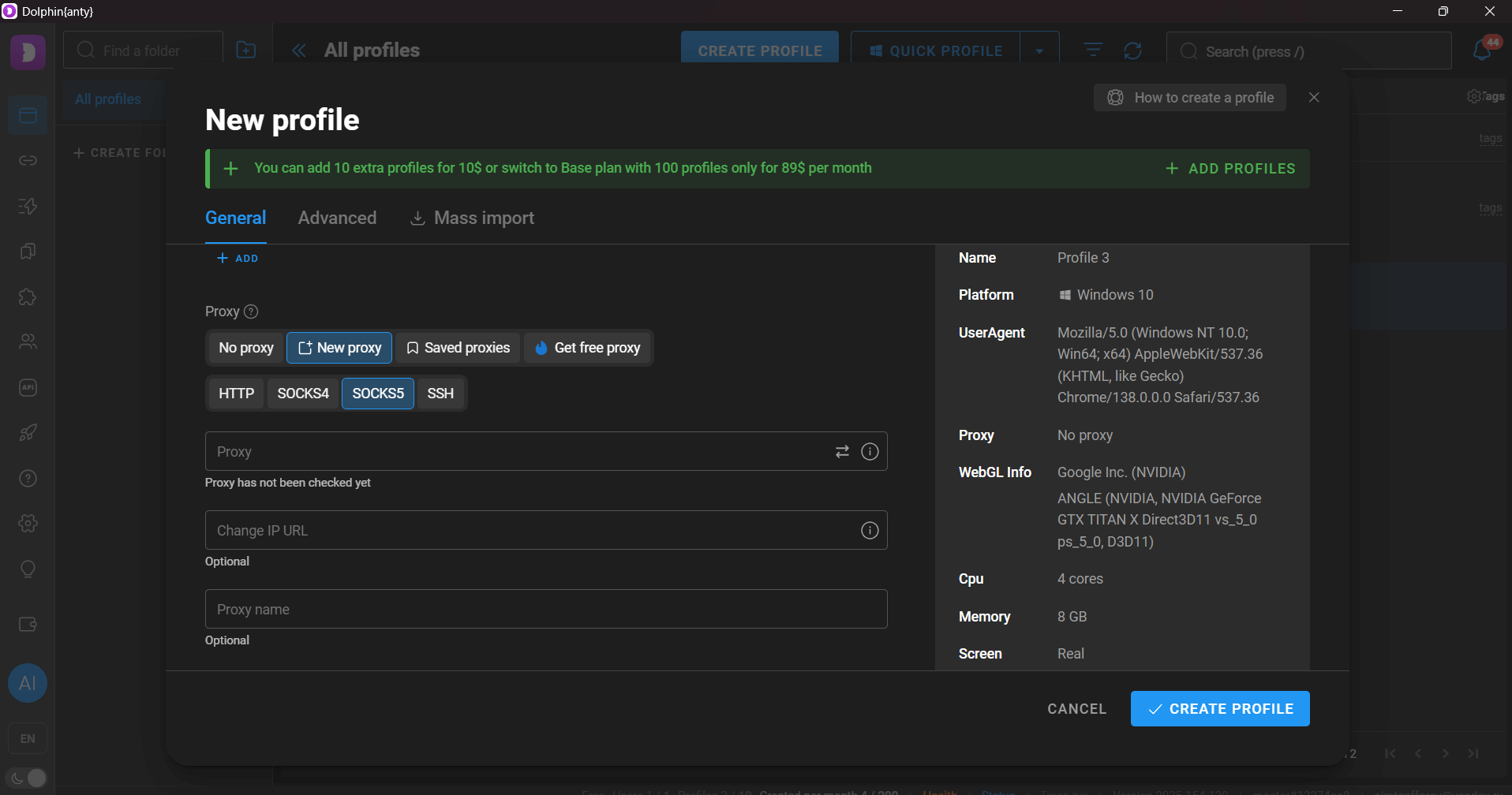
3. Specify HTTP/SOCKS5 type, enter previously obtained data.
4. Test the connection and save the profile.
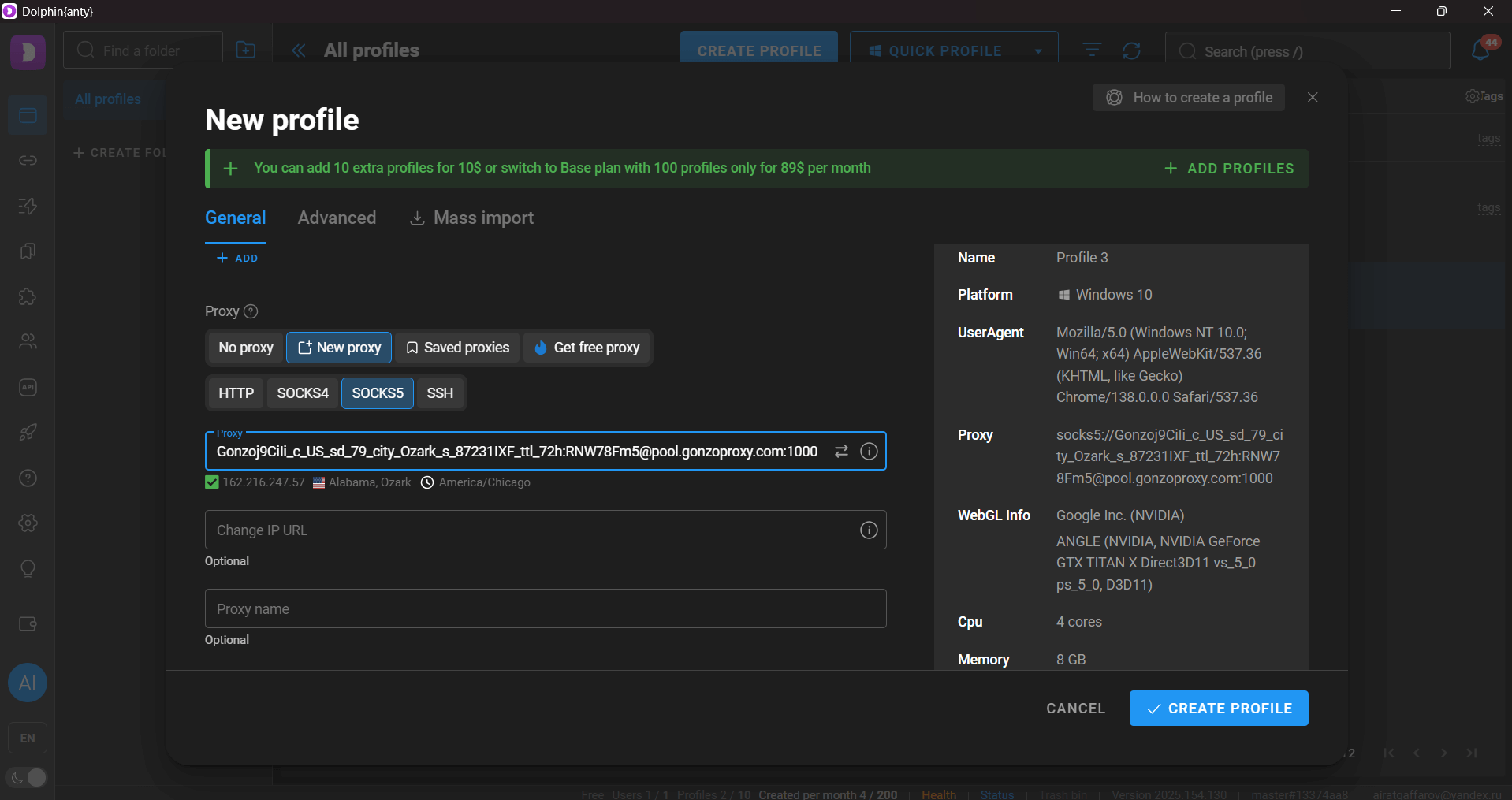
For automation there's ZennoPoster and similar tools. Load a proxy list, set up a work scenario, launch it. The program switches between proxies on its own, monitors their functionality, keeps logs. Perfect for mass mailings.
eM Client and Mailbird have built-in support for proxy chains. You can set up a cascade of several proxies. If one drops, the next one automatically connects. Useful for critically important mailings.
Start with mail-tester.com. Send a test email to their address, get a score from 0 to 10. Look not just at the overall score, but at the details. SPF, DKIM, block lists, IP reputation. A score below 7 means you need to change proxies.
MXToolbox checks IPs against 100+ block lists simultaneously. Enter the address, wait 10 seconds, get results. Green checkmarks good, red crosses bad. If the IP is on Spamhaus or Barracuda block list, don't even try using it.
GonzoProxy provides a convenient monitoring panel. It shows how much traffic you've already used and how much is left.
Watch campaign metrics. Open Rate dropped from 25% to 10%? Check proxies. Spam complaints increased? Check proxies. Delivery time increased? Proxies again. Most deliverability problems are related to IP addresses.
Email forwarding services work as email forwarders. The email first arrives at their address, then gets forwarded to the recipient. Works for personal correspondence. Not for business. The service adds its own headers, changes the email structure. Spam filters catch this.
VPN changes the IP for the whole computer at once. Convenient? Yes. Suitable for email marketing? No. VPN gives one IP for all programs. You can't use different addresses for different accounts. Plus VPN addresses are often on block lists due to abuse by other users.
Proxies give full control. Each account gets its own IP. Each campaign gets its own pool of addresses. You set up rotation the way you need it, not how the service developer decided. More expensive? Yes. More effective? Absolutely.
Simple selection rule. Sending 10 emails a day to friends? VPN is enough. Sending newsletters to 100 subscribers? Try email forwarding. Doing email marketing with a base of 1000+? Only proxies.
FAQ
Proxies for email aren't a luxury, they're a necessity. Email services are tightening rules, blocking suspicious activity, cutting off mass mailings. Without proxies you'll constantly be hitting your head against the wall of restrictions.
Start simple. Get a couple of SOCKS5 proxies, set them up in your email client, test on a small mailing. Works? Scale up. Add new proxies, set up rotation, automate processes.
Don't skimp on quality. Cheap proxies from public lists will bring more problems than benefits. Better to pay for proper residential addresses and sleep soundly than check every morning whether accounts got blocked.
And remember the golden rule. One account means one proxy. Don't try to hang ten mailboxes on one IP. Email services will figure out the connection and ban everything at once. Better to spend on additional proxies than lose established accounts.








